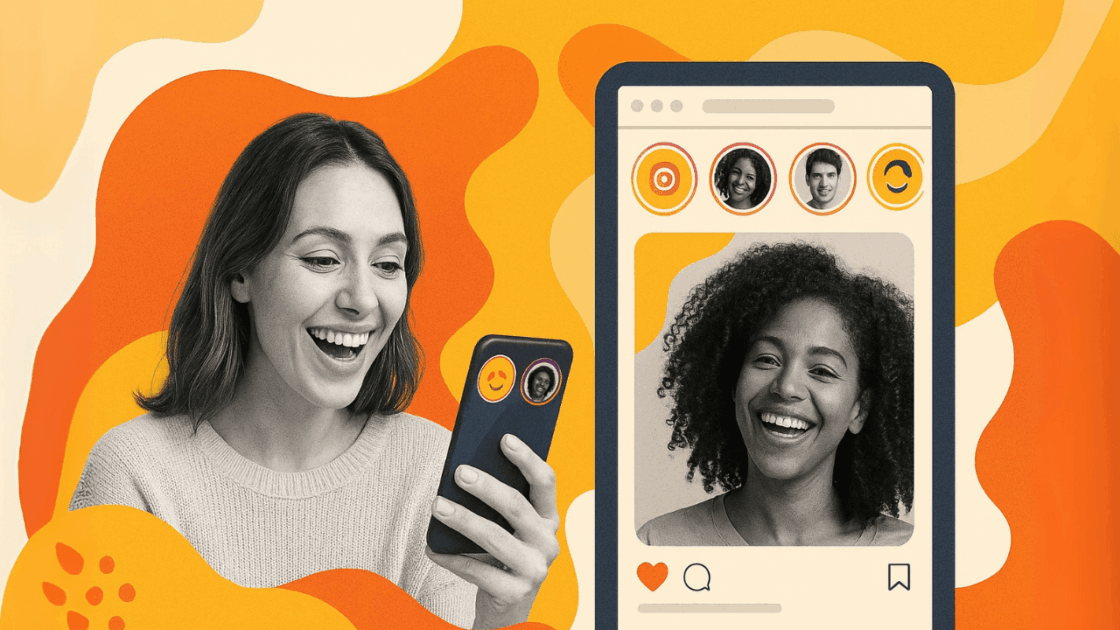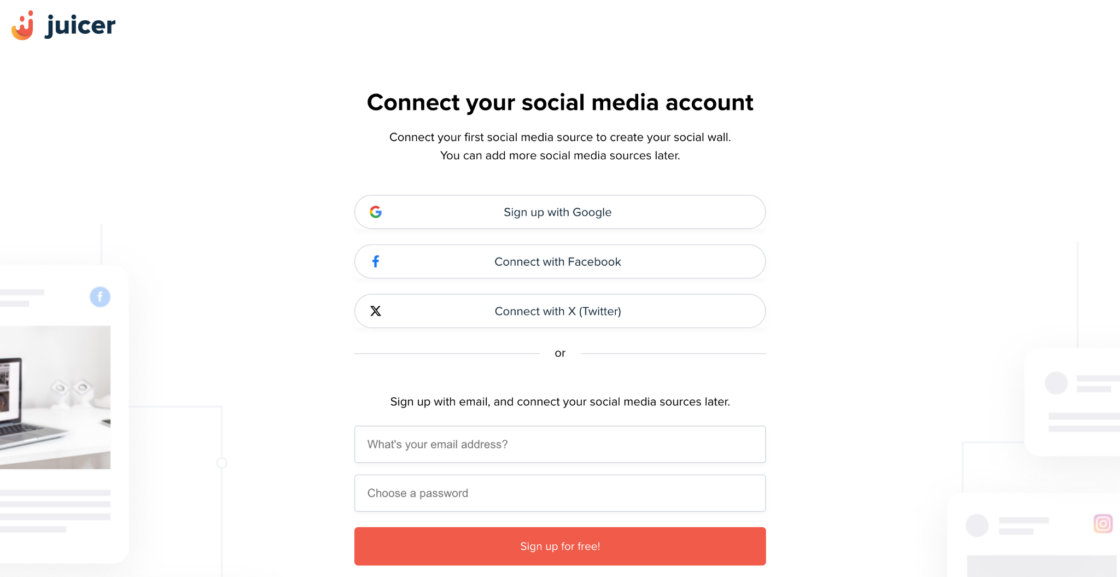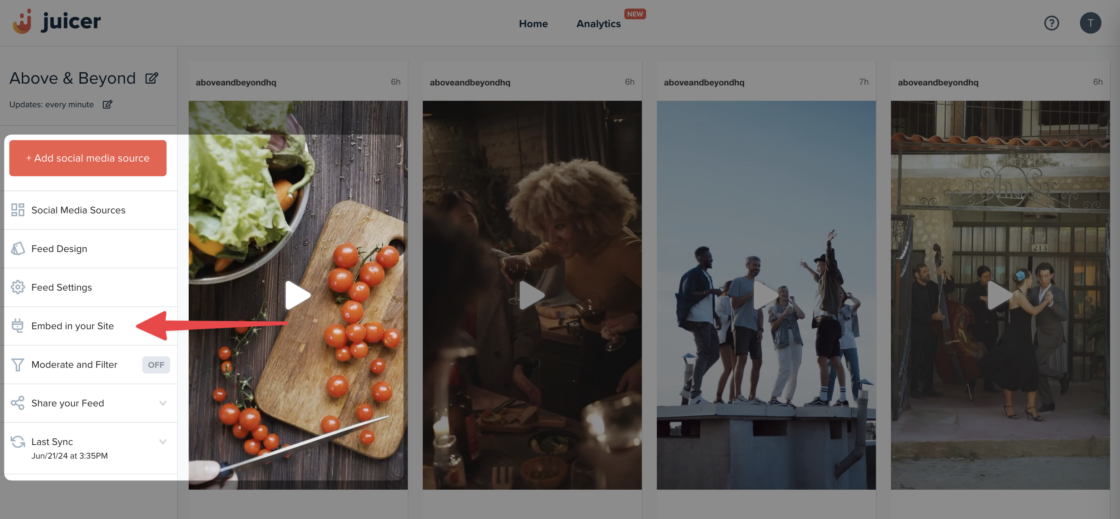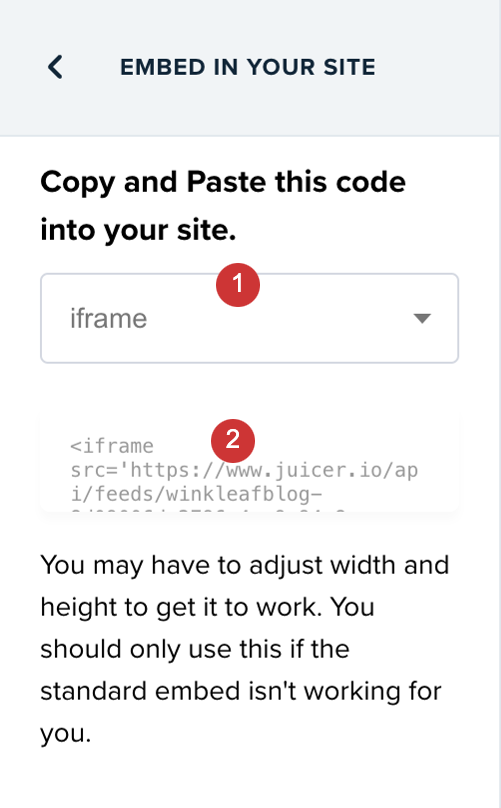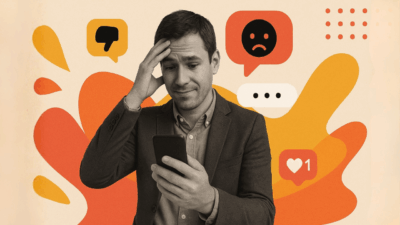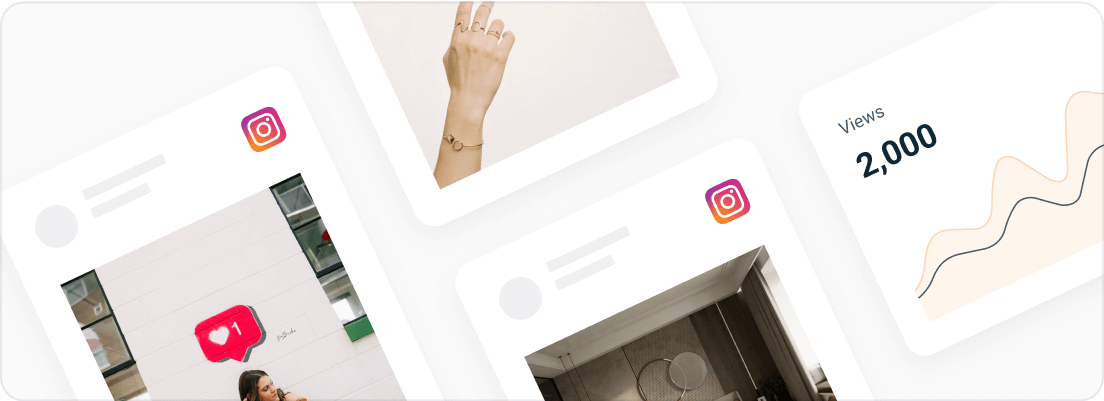Embedding Instagram Stories on your site in 2025 is easy. Throughout this guide, we’ll take you through the step-by-step process of adding Instagram Stories using Juicer for easy integration and enhanced visitor engagement on your website.
Juicer.io is a leading social media aggregator tool that enables anyone to fetch and showcase content from multiple social networking sites, such as Instagram Stories, on their websites.
It assists companies and creators in amplifying their online presence by integrating a live stream of their social media engagement directly on their web pages, boosting engagement and visibility, and enhancing SEO. This generates strong social proof that establishes trust with website visitors in the moment.
Before Getting Started
Here are a few things to have in mind as you curate your Instagram Stories into a beautiful social wall.
-
You need an Instagram Business account linked to Facebook to embed IG stories with Juicer.io.
-
Juicer connects to your Instagram Business account through your Facebook profile without ever seeing or storing your credentials.
-
Juicer can only aggregate Instagram Stories from the last 24 hours. But once it fetches them, it stays on your social wall indefinitely.
How to Embed Instagram Stories on Website with Juicer.io
Follow this step-by-step guide to embed and display your Instagram Stories on any website using Juicer’s Instagram aggregator.
1. Connect Your Instagram Account to Juicer.io
Step 1: Sign up for a free Juicer account, then log into your new account to access the Juicer dashboard.
Step 2: Click the “new feed” button in the bottom-right corner of the page. Then, choose “Instagram” from the displayed icons.
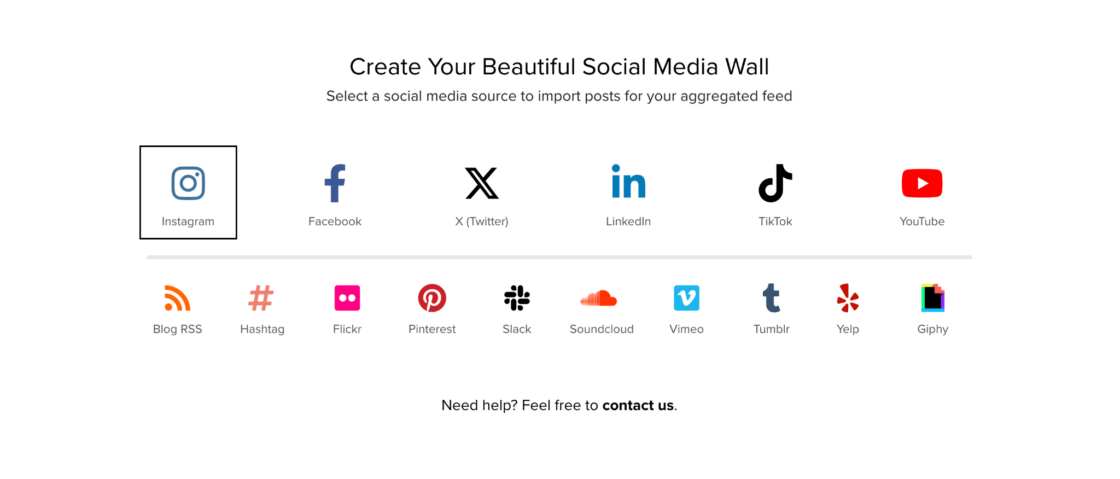
Step 3: Select “Stories” from the menu pop-up, then click “Connect Facebook and Add Source.” This will redirect you to Facebook’s login page.
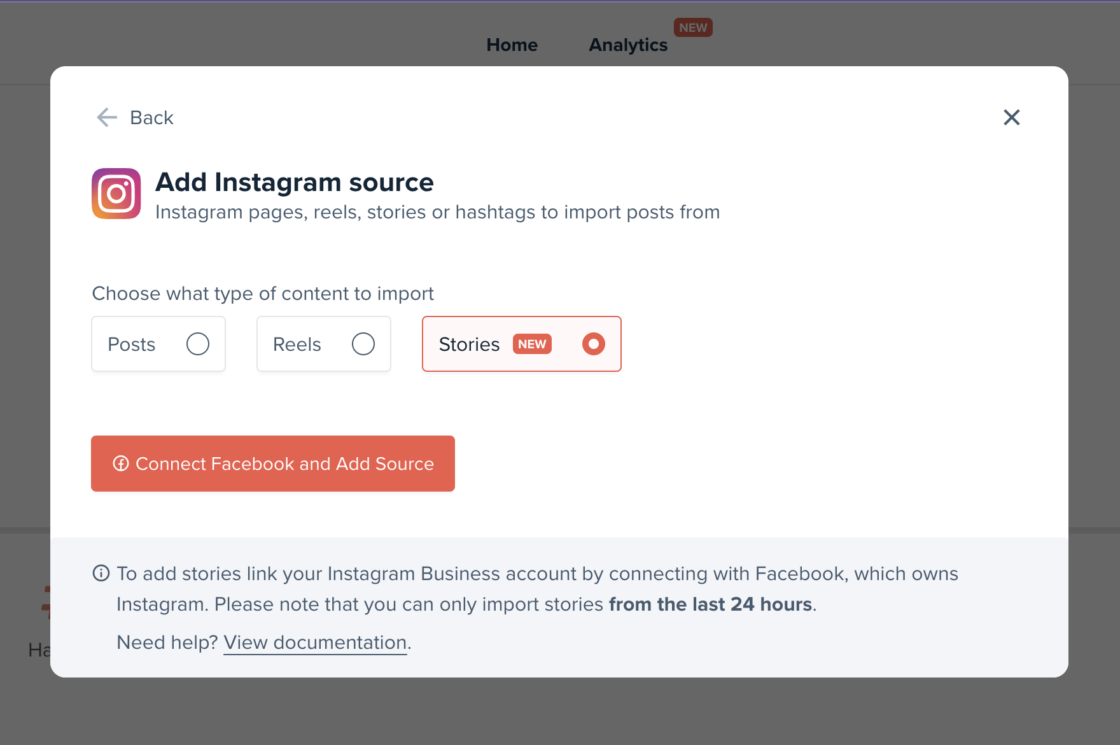
Step 4: Log into your Facebook account (it’s 100% secure).
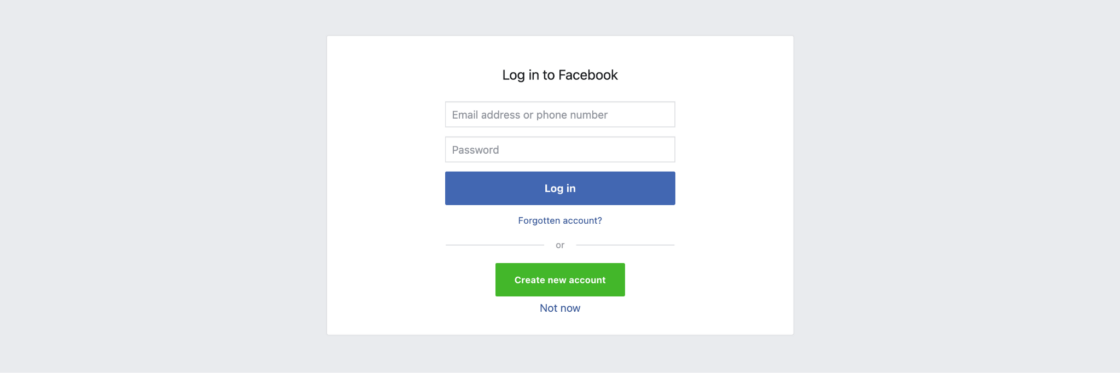
Step 5: Grant Juicer permission to access and pull data from the Instagram Business Pages connected to your Facebook account. Granting access takes you back to the pop-up menu.
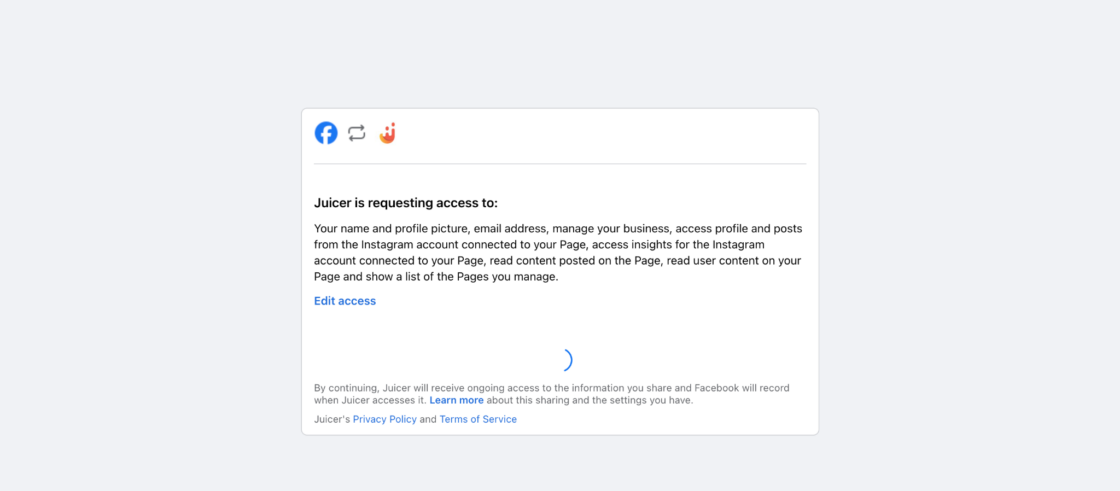
Step 6: Click the drop-down menu to choose the Instagram business account you want to add to your Juicer Instagram Stories Feed.
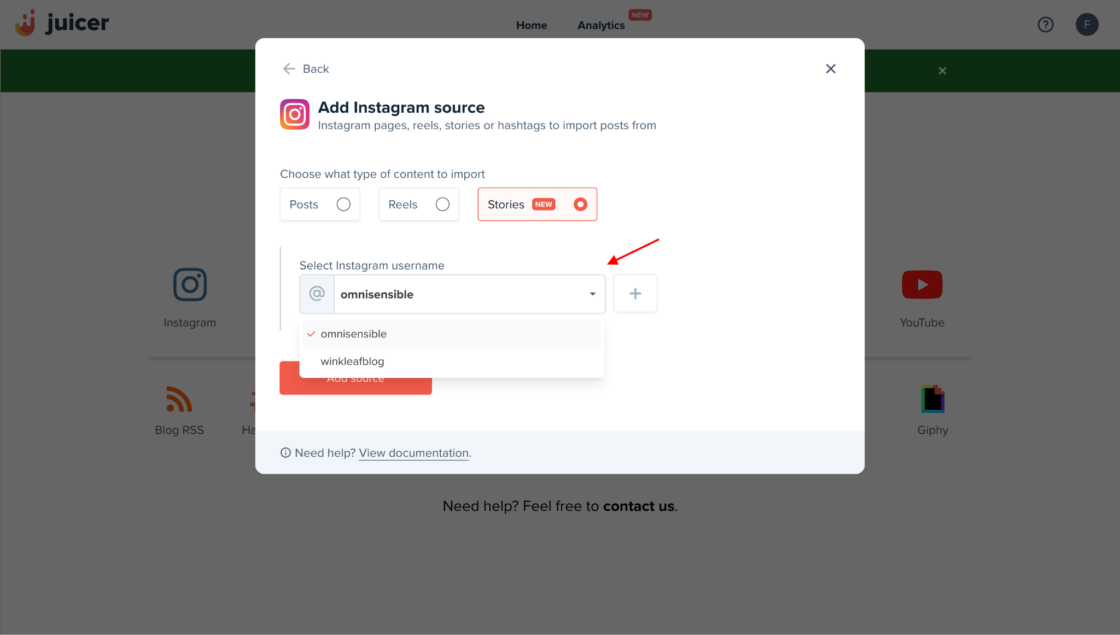
If the drop-down menu doesn’t include the IG account you want to use, click on the “+” sign beside the drop-down bar to connect your Facebook account to Juicer again.
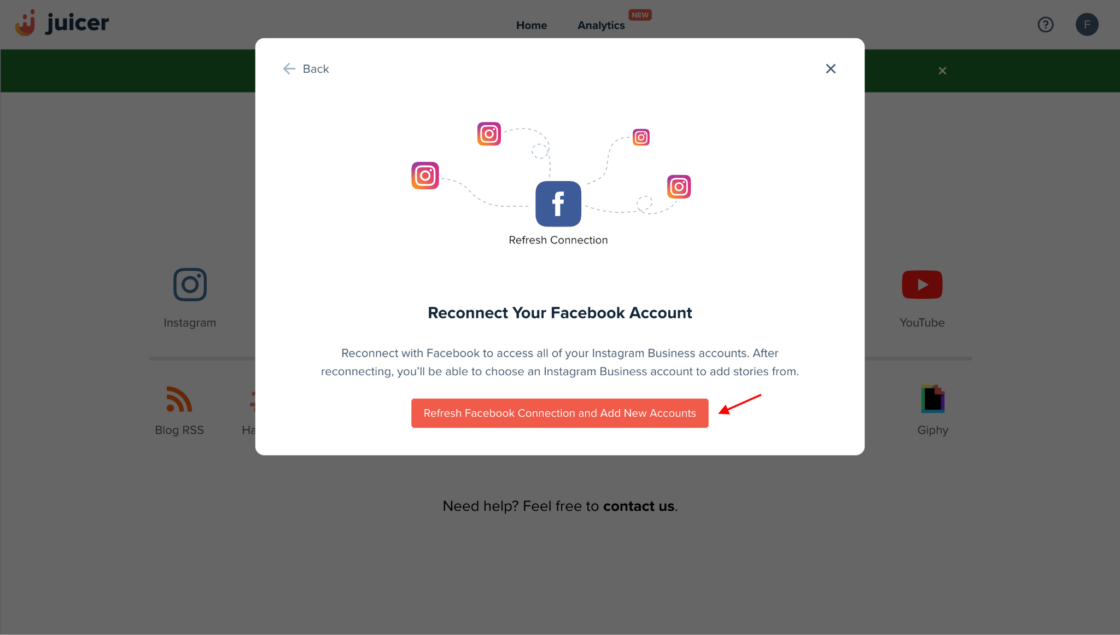
You should now see all your Instagram Business Accounts. Select the one you want to use on your Juicer feed, then click “Add Source” to complete the setup.
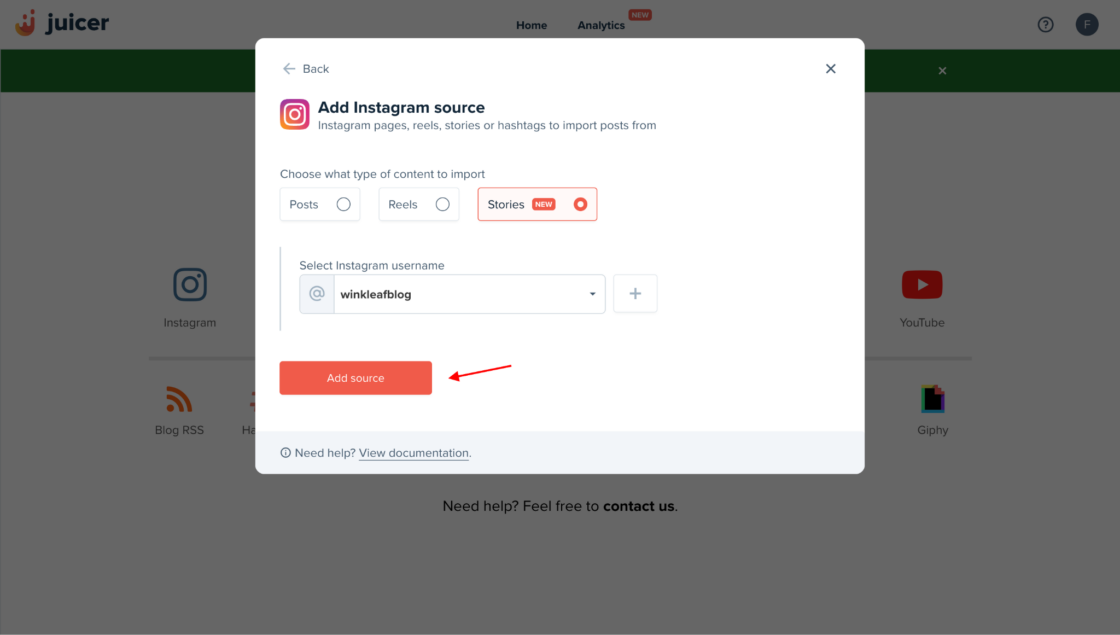
2. Embed Juicer’s Instagram Stories Feed into Your Website
Now that you’ve added your Instagram Stories to Juicer, the next step is embedding your Instagram Stories feed into your website.
Step 1: Click the “Embed in your Site” option from the left sidebar.
Step 2: Click the drop-down and select the type of website you’re using. There are three options here:
- WordPress Site
- Standard Website
- Iframe
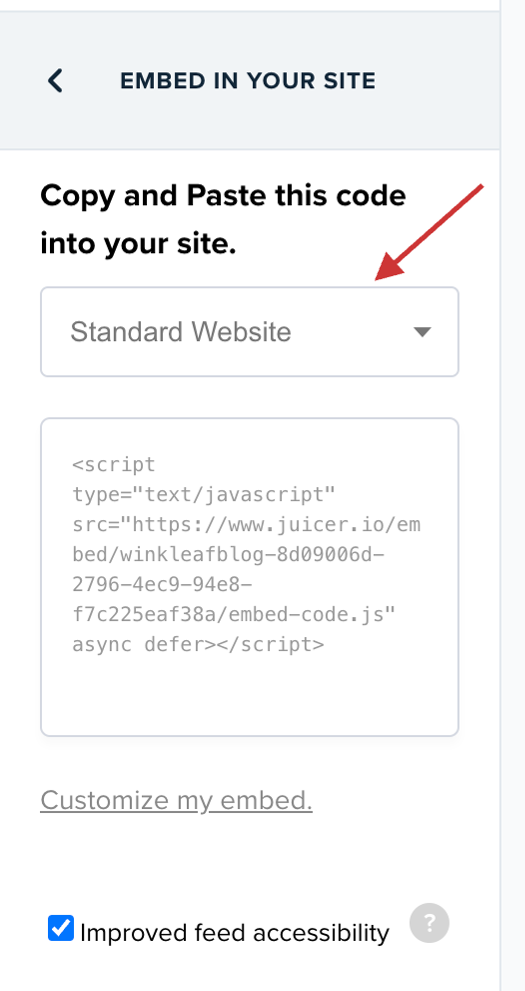
A. Embed Instagram Stories Into Your WordPress Website
-
Download, unzip, and install Juicer’s free WordPress plugin for Instagram Stories embed.
-
Copy and paste the embed code from the dashboard into your WordPress page editor. You can also use the Juicer PHP function. This WordPress website integration makes it easy to add an Instagram stories widget to any page or post.
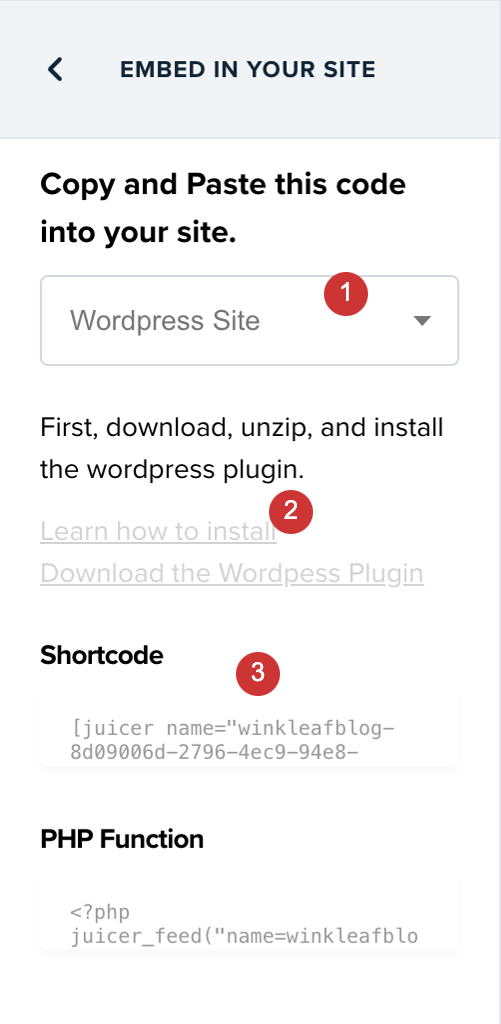
B. Embed Instagram Stories Feed Into Any Standard Website (e.g., HTML sites, Wix, Weebly, Shopify, or Custom)
-
Select “Standard Website” from the website embed drop-down.
-
Copy and paste the code into your website’s backend.
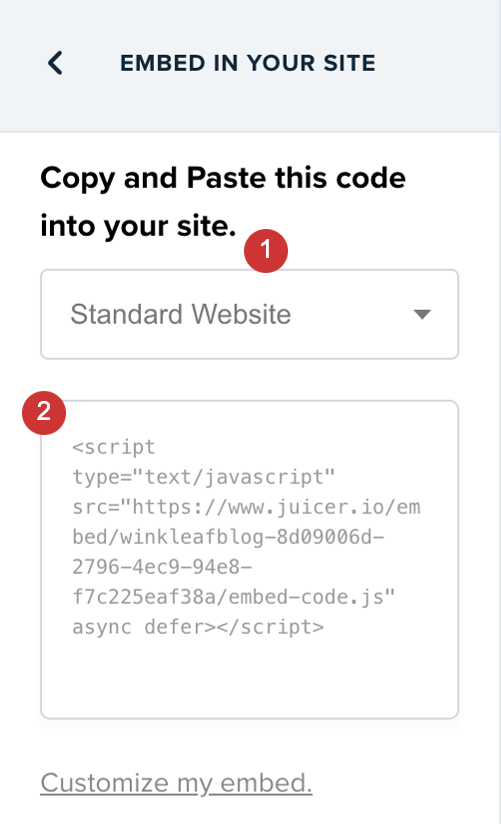
C. Embed Instagram Stories Feed as Website iFrame
-
Select “iFrame” from the website embed drop-down.
-
Copy the iFrame code snippet and paste it into your website.
P.S.: Only use this if the standard embed doesn’t work.
That’s it! You now have a beautiful Instagram Stories feed on your website to engage visitors further.
That’s it! You now have a beautiful Instagram Stories feed on your website to engage visitors further.
How to Get the Most Out of Your Embedded Instagram Stories Feed
Use Juicer’s moderation and customization tools to create a professional Instagram Stories Feed that matches your brand identity.
Customize Your Instagram Stories Social Wall Design
-
Click the “Feed Design” option from the left sidebar.
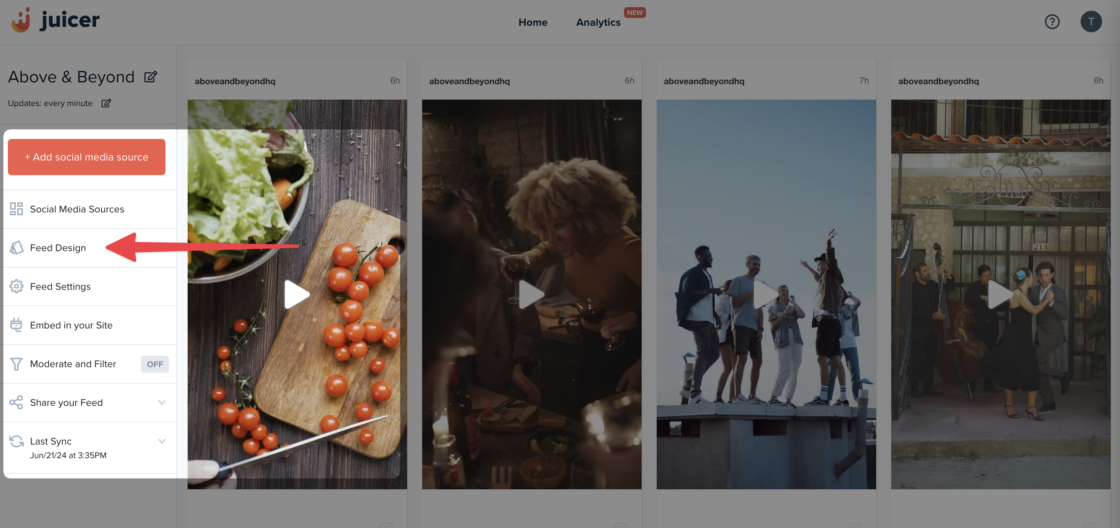
2. Now, you should see several customization features. Start by choosing a Juicer feed theme from one of the nine available options. Then, change your feed color and text, add a background, and more. You can also use Juicer and CSS to customize your feed further to match your brand’s visual identity.
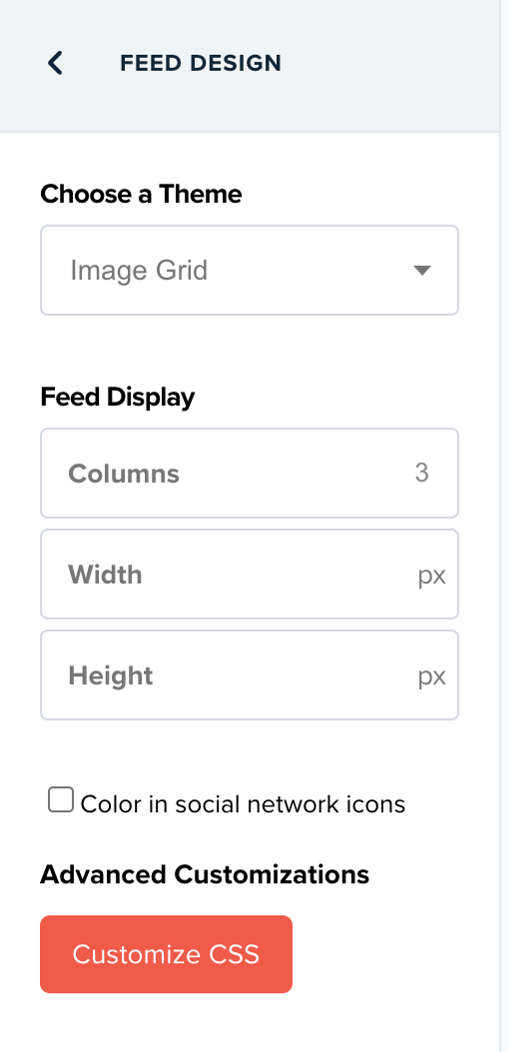
Moderate Your Instagram Stories Feed
1. Click the “Moderate and Filter” option from the left sidebar
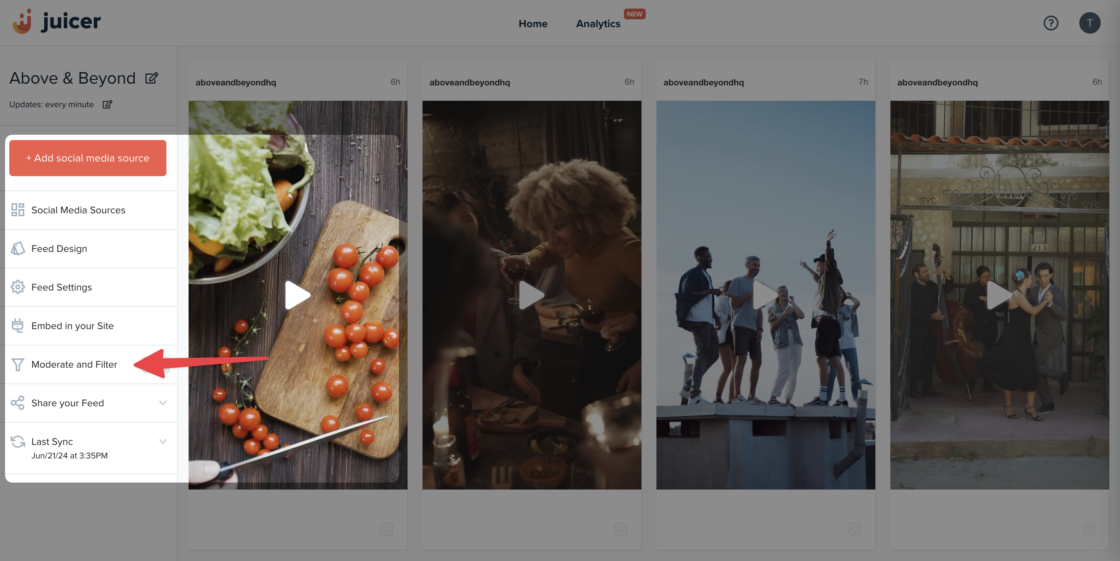
2. Here, you can (dis)allow posts with specific words, prevent duplicate posts, and set up manual approval for every Instagram Story before adding them to your feed. Learn more about Juicer’s filtering and moderation tools.
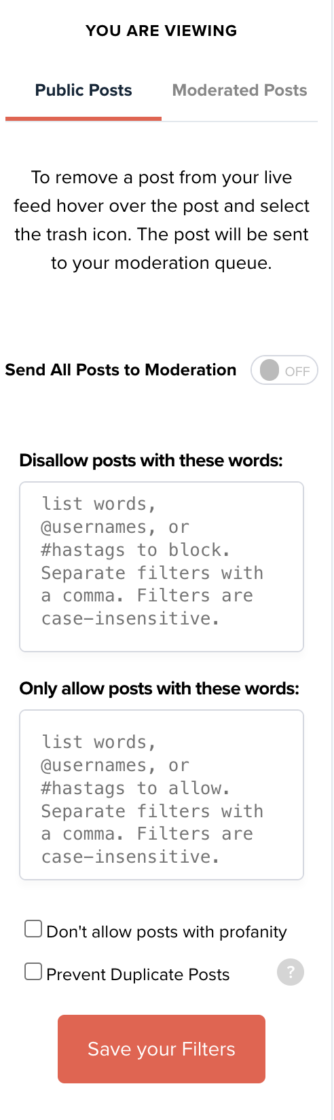
Why Use Juicer To Embed Instagram Stories?
Here’s why top businesses and creators use Juicer’s social media aggregator tool to embed Instagram Stories on their websites:
-
Fast and easy to use : Embedding Instagram Stories with Juicer is fast, straightforward, and really easy. You don’t need any coding skills to do it, and your feed will be up and running in no time.
-
Comprehensive platform support: in addition to Instagram Stories, you can also embed Instagram posts and embed Instagram Reels on your website. Juicer is a free social media aggregator that supports 15+ social channels, including Facebook, Twitter, LinkedIn, and TikTok, allowing you to create a diverse Instagram feed for your brand.
-
Real-time social media feed analytics: Juicer displays how individuals are interacting with your Instagram stories and any other embedded content in real-time. It enables you to monitor top-performing content and adjust your social media strategy with ease, offering great social proof for your web pages.
-
SEO optimization : Juicer uses beautifully structured permalinks for every embedded Instagram Story, helping you appeal to search engines and improve your website’s search rankings.
-
Cross-promotion benefits : Promote your Instagram account and showcase your Stories to a broader audience directly from your website, increasing your social media following.
Ready to try things out for yourself? Get started with a free Juicer account.
Embed Instagram Stories on Website FAQs
Find answers to common questions about Instagram Stories embedding.
1. What Is “Instagram Stories”?
Instagram Stories is a functionality that allows users to publish photos and videos that only last for 24 hours. Introduced by Instagram in 2016, it provides a way for more spontaneous and interactive content with overlaid text, filters, and interactive elements. Stories are used extensively for daily updates and reach audiences in an informal manner, appearing at the top of the Instagram feed.
2. What Are the Advantages of Embedding Instagram Stories on Your Site?
Embedding Instagram Stories on your website boosts engagement, keeps Instagram content fresh, and enhances storytelling. Now, your latest Instagram stories are available for longer than 24 hours, allowing site visitors to engage with your content more effectively.
It bridges your social media presence and your website, making your brand more attractive and followed. In addition to that, it also acts as social proof, which can enhance SEO and conversion rates.
3. Is it Possible to Embed Instagram Stories on my Website?
Yes, with Juicer’s Instagram Stories aggregator. Juicer is easy to use, and you can have a professional Instagram Stories feed created and shown in minutes.
4. What Will Happen to My Embedded Instagram Stories after 24 hours?
By embedding your social media content using Juicer, your Instagram Stories will stay up on your feed for as long as you want, so you do not have to be concerned about Stories vanishing after 24 hours.
5. Can I Embed Instagram Feed With Juicer?
Yes! Juicer’s Instagram aggregator makes it easy to pull and display Instagram posts and hashtags as a beautiful social wall on your website. Check out our guide on how to embed an Instagram feed that covers everything!