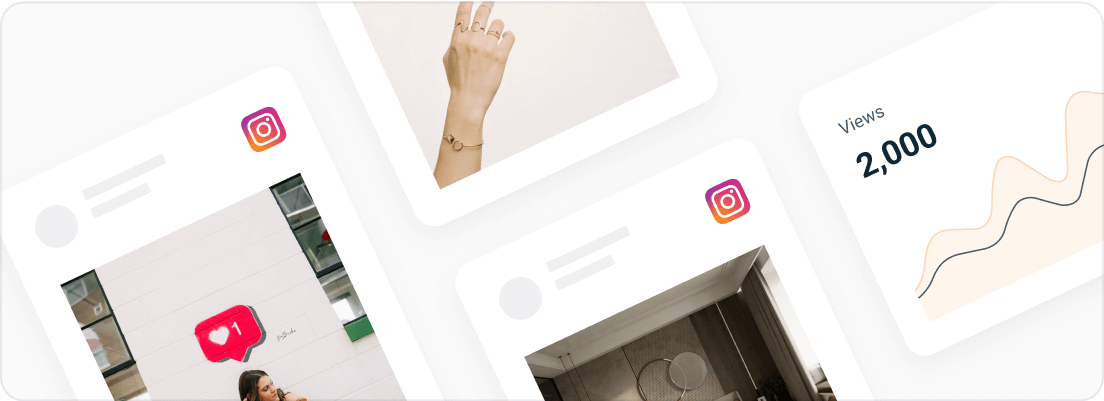Looking for an easy way to add your Instagram feed content to your Shopify website? Learn how to add Instagram feed to Shopify with the Juicer social plugin.
Juicer’s Instagram aggregator for Shopify allows you to automatically aggregate Instagram posts and hashtags and add them to your Shopify store’s front end. It’s fast, easy, and requires little or no technical setup, making it the perfect solution for integrating your Instagram feed seamlessly into your store.
Why Add Instagram Feed on Shopify Website?
Before we jump into the details of the embed guide, let’s take a quick look at why adding Instagram content to your Shopify site can make a real difference. Whether you’re looking to embed Instagram feed on Shopify or showcase dynamic content, this simple and powerful strategy can significantly enhance the overall brand appearance and effectiveness of your online store.
Here are four reasons why adding your Instagram feed to your Shopify page is a smart move:
- Embedding Instagram posts enriches your Shopify website with eye-catching visuals, improving the browsing experience and increasing visitors’ dwell time.
- It provides a platform for authentic storytelling, allowing you to showcase your brand’s narrative effectively.
- Embedding Instagram content into your Shopify store allows you to show real-life interactions and experiences with your product, serving as social proof for building trust.
- It fosters community and loyalty, creating a sense of connection between your brand and your customers.
How to Add Your Instagram Feed to Shopify With Juicer
Follow this step-by-step guide to embed Instagram feeds and hashtags into your Shopify store with Juicer.
1. Sign up for a Free Juicer Account
To start, simply sign up for a free Juicer account to access our social media aggregator for Shopify.
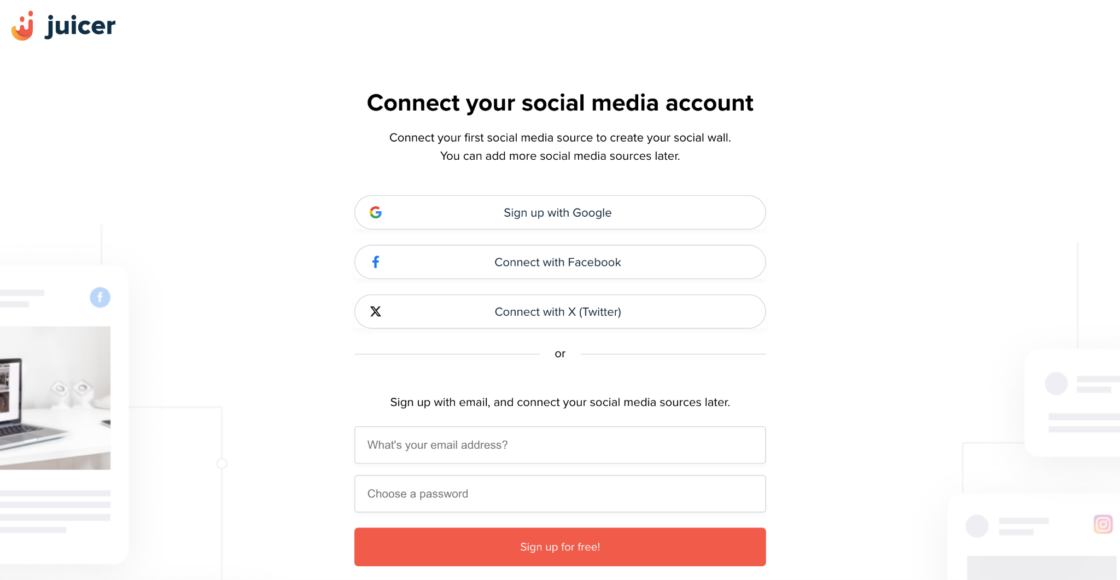
2. Create Your Instagram Feed for Shopify
Once you’ve signed up, you’ll be directed to your dashboard to create your first social feed. Click on the Instagram icon to start.
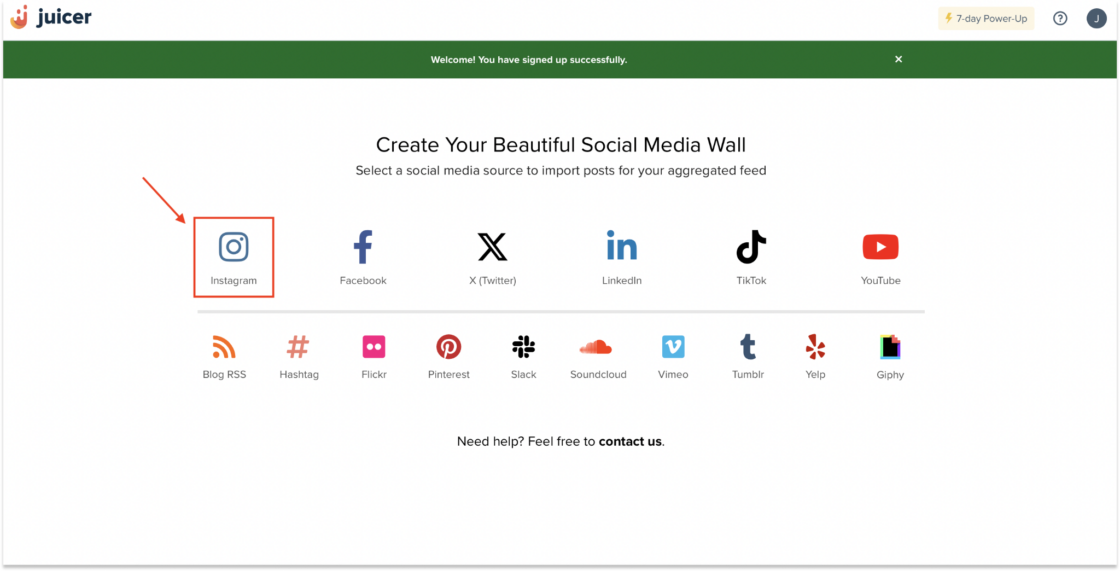
3. Connect Your Instagram Source
Next, a pop-up window will appear. Here, you can select the type of content you wish to import: IG Posts, IG Reels, or IG Stories. Once done, you’ll need to connect to your Instagram account.
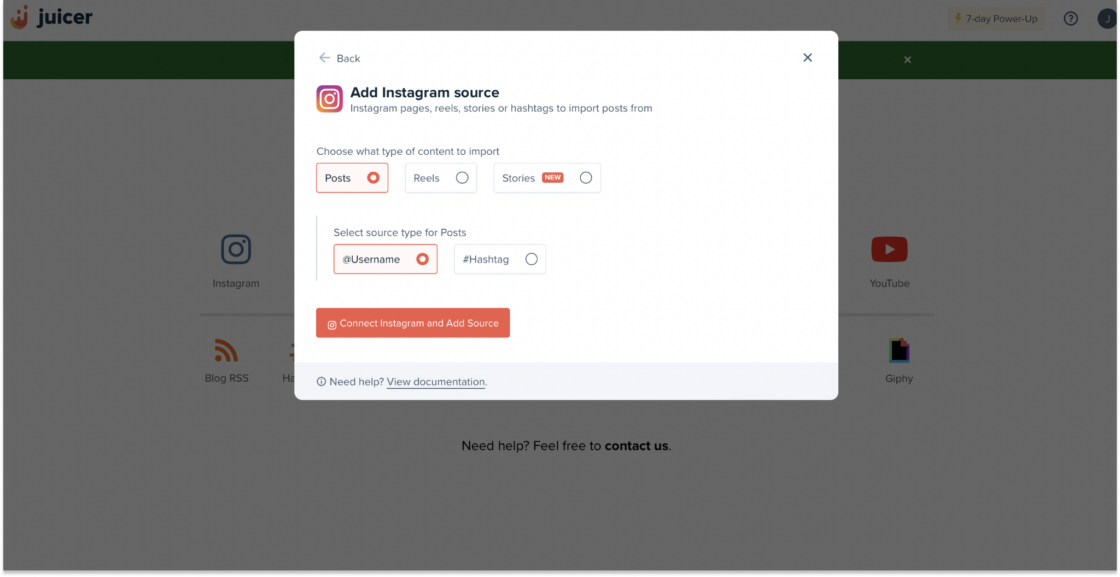
4. Open Your Juicer Dashboard
Once you’ve successfully set up and customized your Instagram feed, you can embed it on your Shopify page. To do so, go to your dashboard and click on the “Embed” button in your feed column.
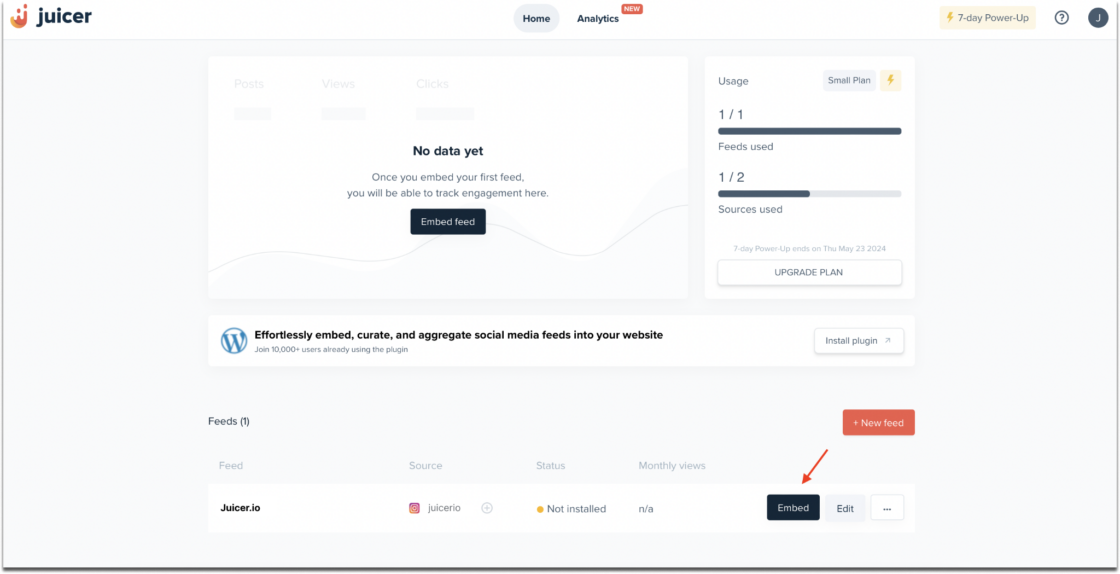
5. Select the “iFrame” Embed Code
You’ll see three code options for your Shopify page. Choose the ‘iframe’ option and copy the embed code.
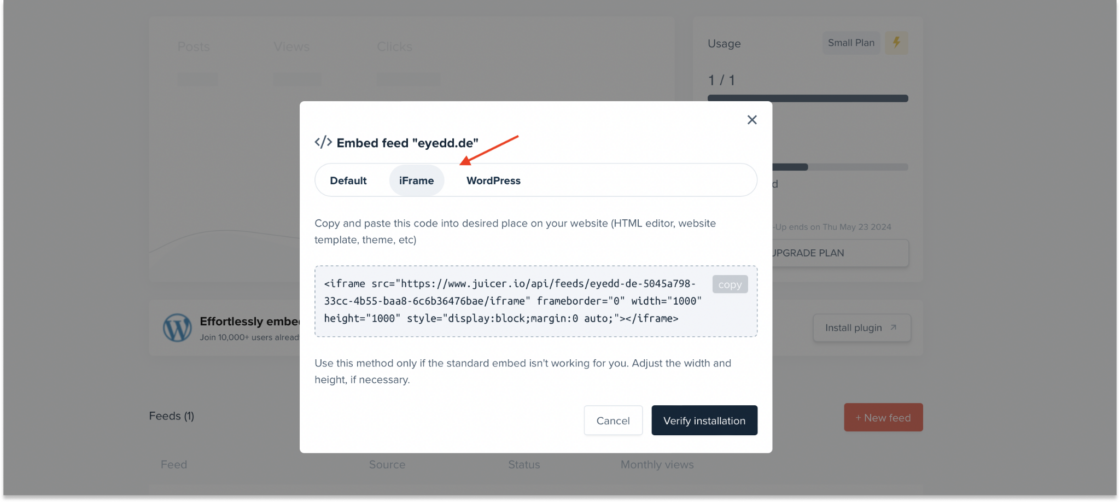
6. Customize Your Shopify Theme to Add an Instagram Feed
Navigate to your Shopify dashboard and go to the Sales Channels section in the left sidebar menu. Click on “Online Stores” and then choose “Themes”.
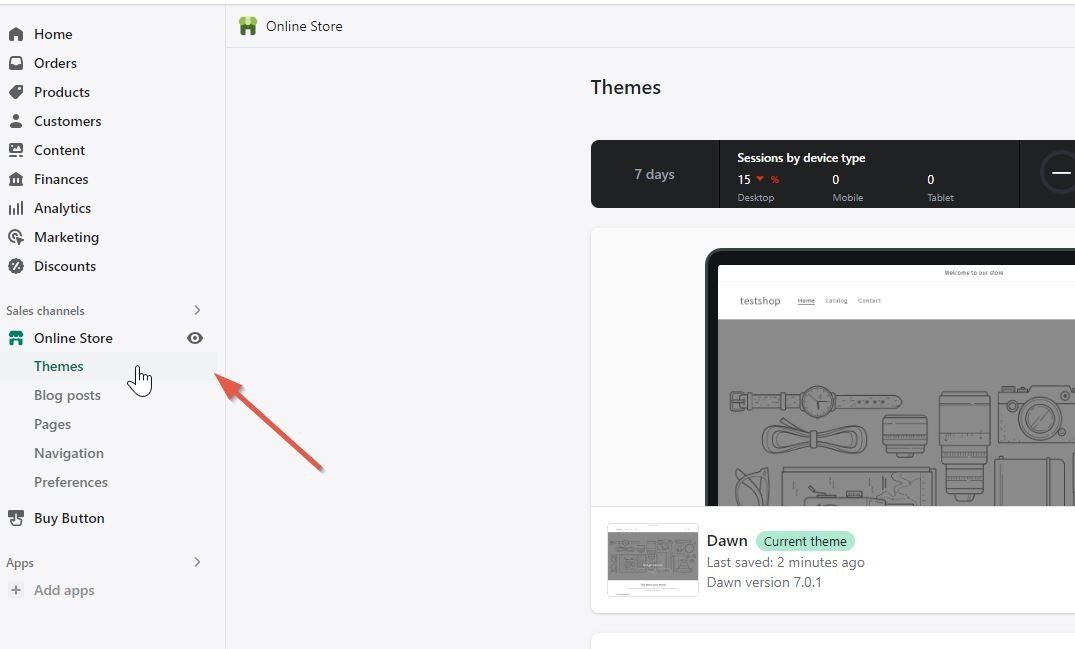
From there, you can customize your theme by clicking the “Customize” button on the right side.
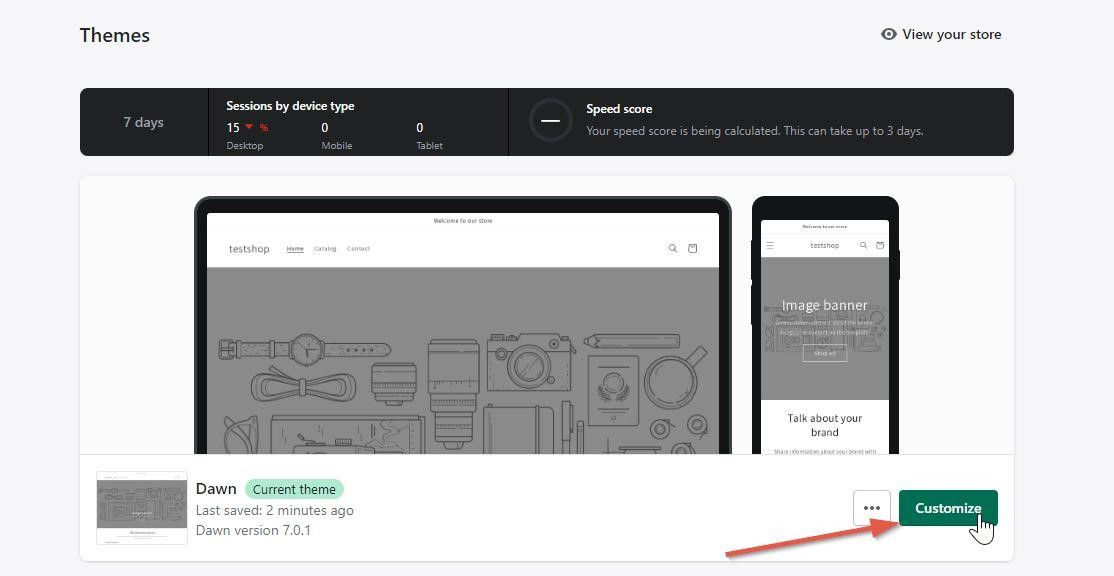
7. Select the Shopify Page Where You Want to Embed the Instagram Feed
After you click on the Customization option, you’ll find a drop-down menu at the top of your dashboard. From there, choose the page where you would like to add your Instagram content.
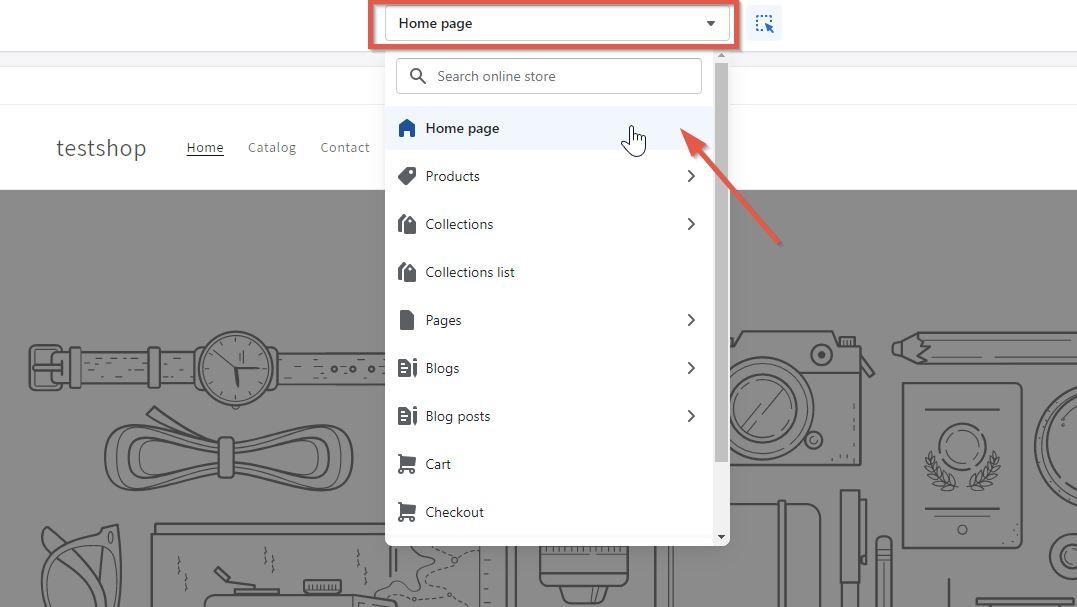
8. Set up a Custom Liquid Section for Your Instagram Social Wall
Next, you’ll need to add a “Custom Liquid” section to the Shopify page.
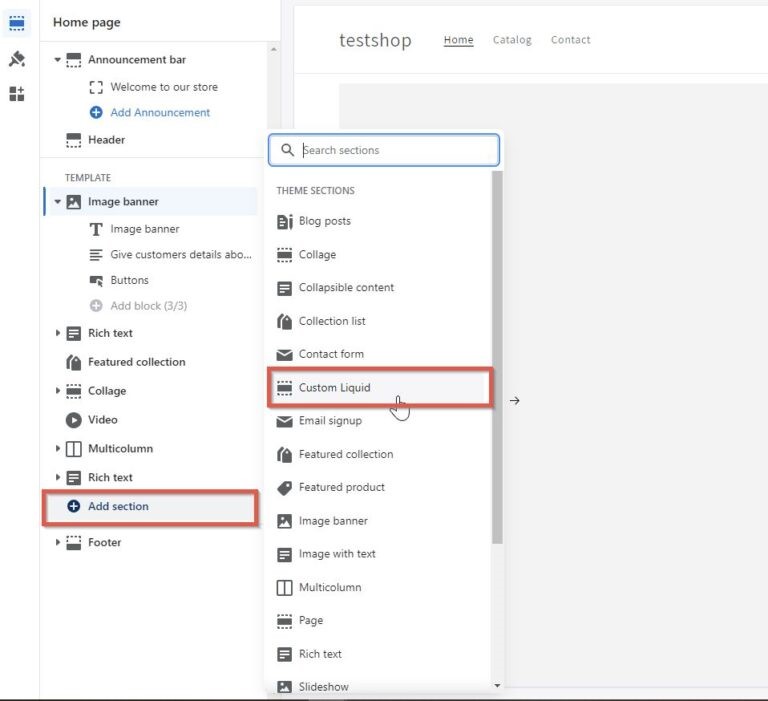
9. Paste Your Code Snippet in the Custom Liquid Field
As a final step, insert the iframe code you copied from your Juicer dashboard into the “Custom Liquid” code section and save the settings.
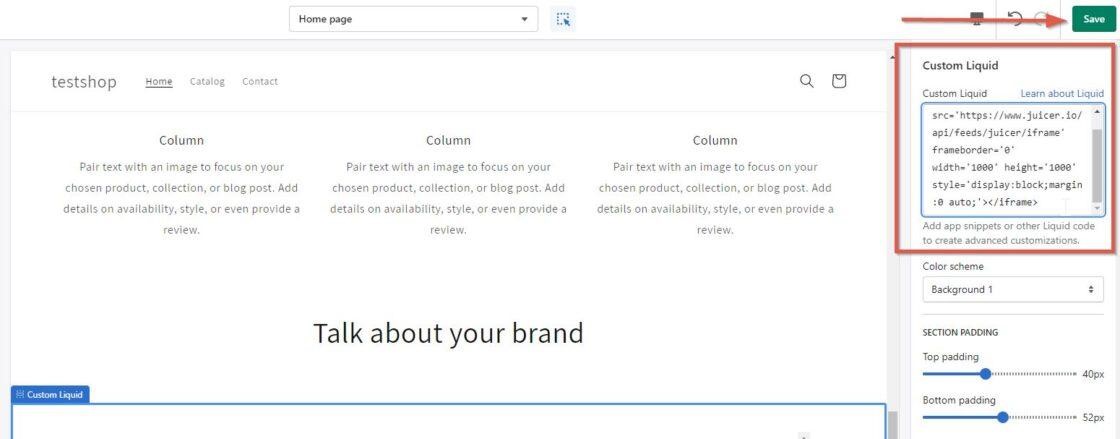
That’s it! Your Instagram feed is now integrated into your Shopify page.
Why Choose Juicer as Your Instagram Aggregator App to Add Instagram Feed to Shopify?
Here’s why Juicer is the best way to pull and display Instagram posts on your Shopify store.
- Juicer provides advanced filtering and moderation features, giving you full control over what shows up on your Shopify social media wall.
- You can track your Instagram post’s performance in Juicer’s content analytics dashboard.
- Juicer has 8+ feed themes, allowing you to customize your Shopify social wall to match your overall brand style.
Ready to try it yourself? Get started with a free Juicer account.
What Are the Best Spots to Add an Instagram Feed to Your Shopify Store?
1. Homepage
The homepage is one of the best spots to showcase your Instagram feed, as it’s the first thing visitors see. Embedding your Instagram feed here can immediately grab attention and encourage engagement. It provides a visual connection to your brand’s social media presence.
Example: Many brands place a feed at the bottom of the homepage or in a dedicated section like “Our Instagram” to keep the focus on products while integrating social media.
2. Product Pages
Adding an Instagram feed to your product pages can be highly effective. Customers can see how others are using or styling your products through real-life photos, boosting trust and increasing conversions.
Example: Fashion stores often add Instagram feeds near product descriptions, showcasing how customers or influencers wear the items, providing social proof.
3. About Us or Blog Page
The About Us or Blog pages are great places to add an Instagram feed, as they provide additional insight into your brand’s lifestyle and values. This area can help reinforce your brand’s personality and create a more authentic connection with your audience.
Example: A coffee shop might showcase their Instagram feed on their About Us page, highlighting customer photos, behind-the-scenes shots, and community events.
4. Footer
Adding an Instagram feed to your site’s footer can be a subtle but effective way to display your feed. It’s a consistent spot across all pages, making it easy for visitors to find and follow you on Instagram without disrupting the browsing experience.
Example: Many e-commerce stores place social media icons, including Instagram, in the footer, allowing visitors to stay connected across multiple touchpoints.
5. Landing Pages or Promotions
If you’re running a campaign or promotion, embedding an Instagram feed on a dedicated landing page can tie your social media activity directly to the offer. It can boost the effectiveness of your call-to-action by showcasing customer-generated content.
Example: A beauty brand might add an Instagram feed to a special campaign page to show how customers are using a product and drive engagement for a contest or giveaway.
FAQs
Find answers to common about adding Instagram posts on your Shopify website.
1. What is a Shopify Instagram Feed?
A Shopify Instagram feed is a collection of your Instagram content. It typically includes images, videos, reels, and stories you’ve shared on Instagram, offering an engaging visual experience for your website visitors.
2. How Do I Link Instagram to My Shopify Website?
To connect Instagram to your Shopify store, you can use Juicer’s Instagram aggregator for Shopify. The process is fast and easy, with minimal technical setup required. See the step-by-step guide in this article.
3. Will an Instagram Feed Help My Shopify Store’s SEO?
Yes, adding an Instagram feed to your Shopify site can help with SEO. It makes your website more engaging and up-to-date, which can keep visitors around longer. While it doesn’t directly boost SEO, the increased engagement and fresh content can have positive effects on your site’s search engine ranking and visibility.
4. How to Add Instagram Feed to Shopify Homepage?
Really easy! Just follow the detailed embed guide above to add the feed on your Shopify Store’s homepage.
![How to Add Instagram Feed to Shopify Website [Full Guide]](https://wpengineprod.juicer.io/wp-content/uploads/How-to-Add-Instagram-Feed-to-Shopify-Website-Full-Guide.jpeg)