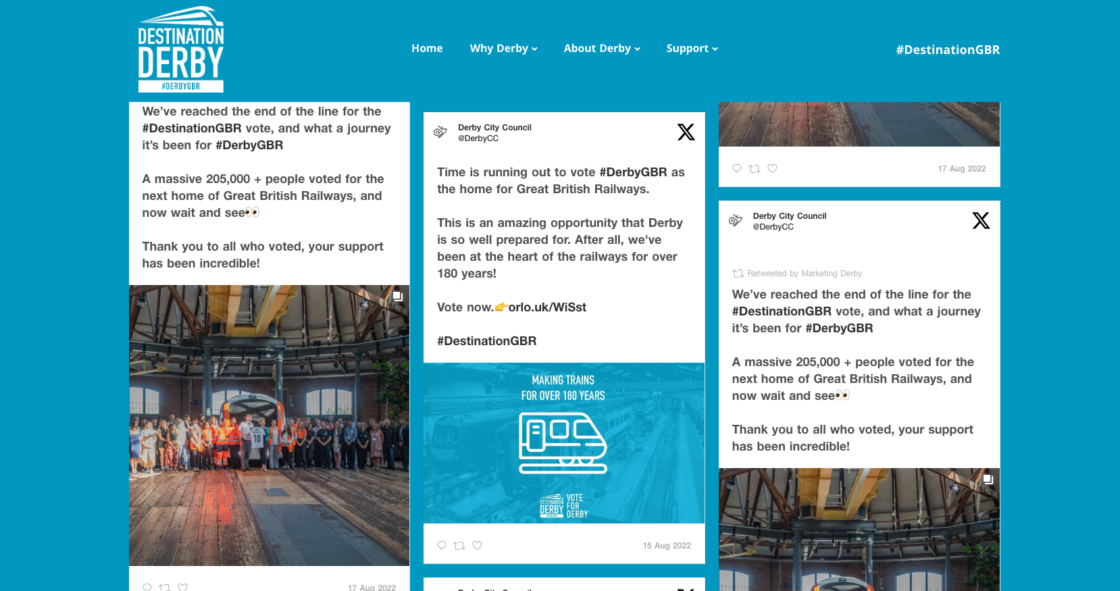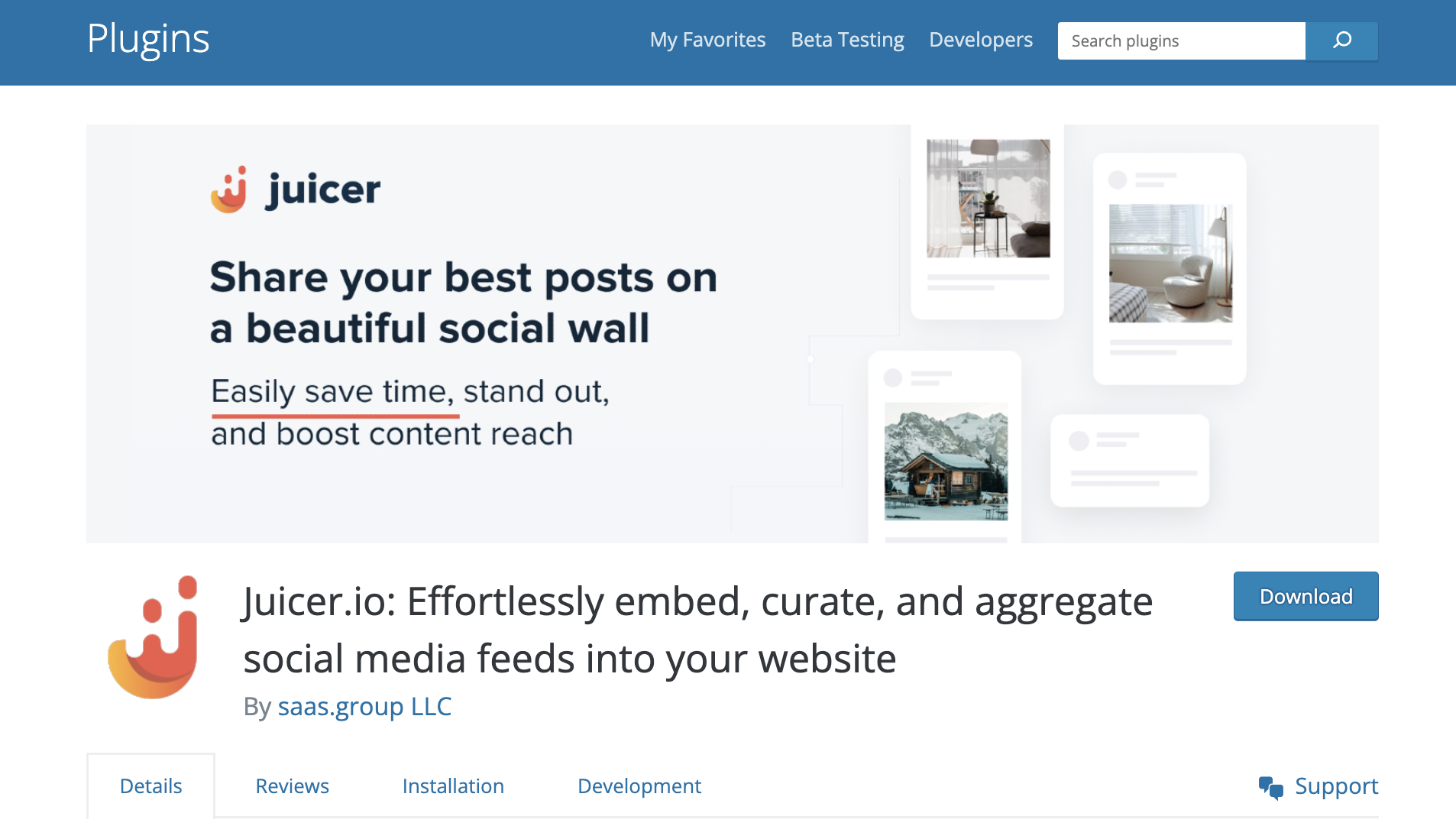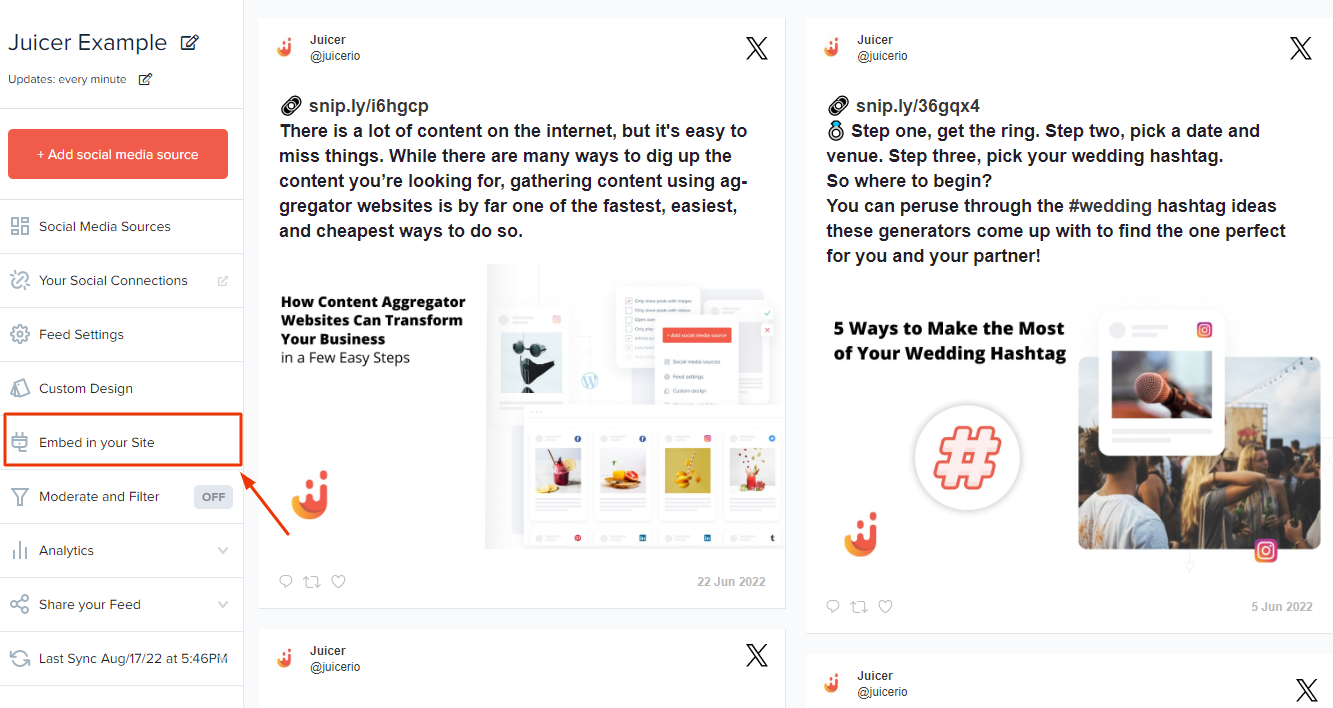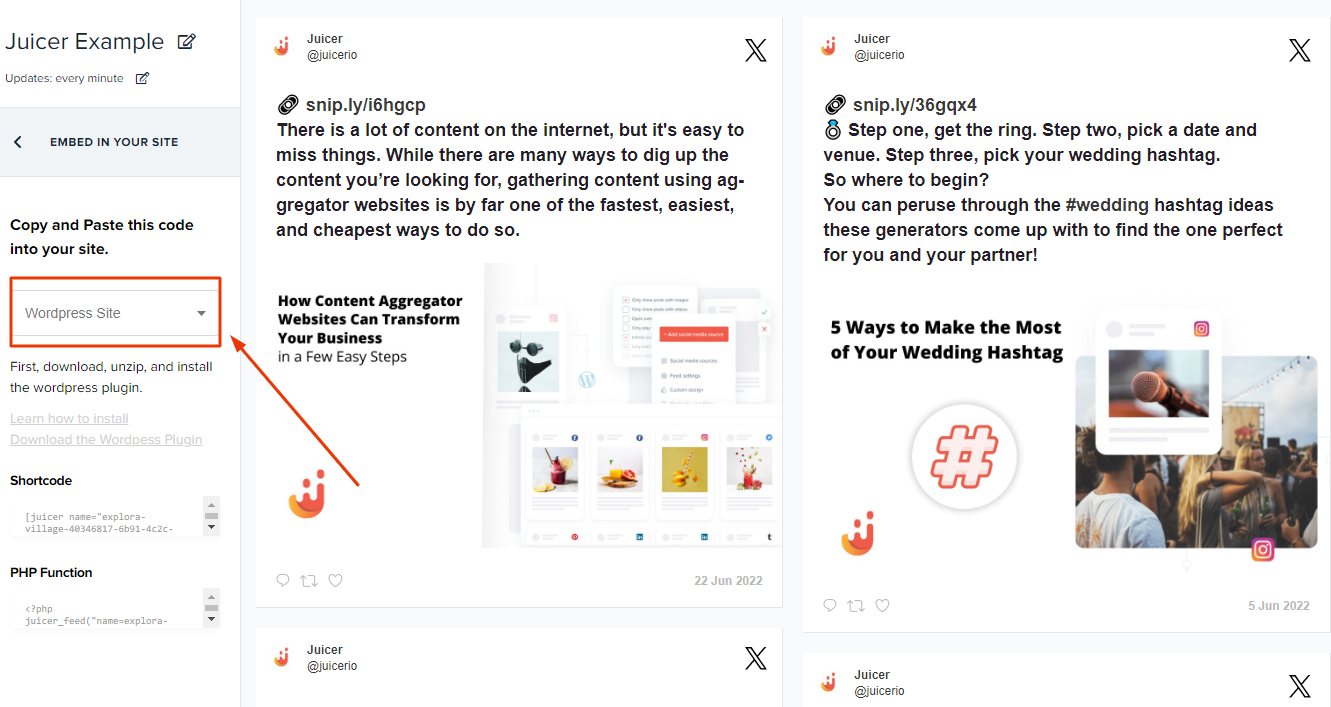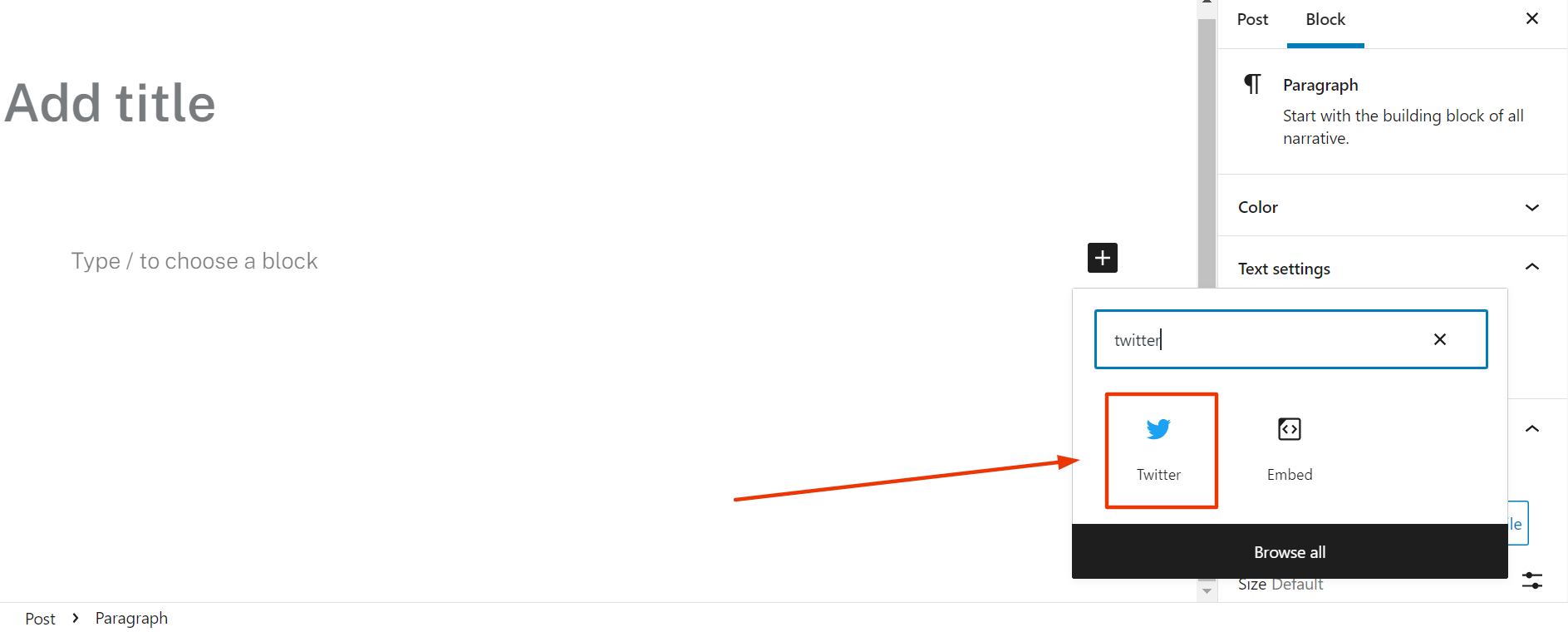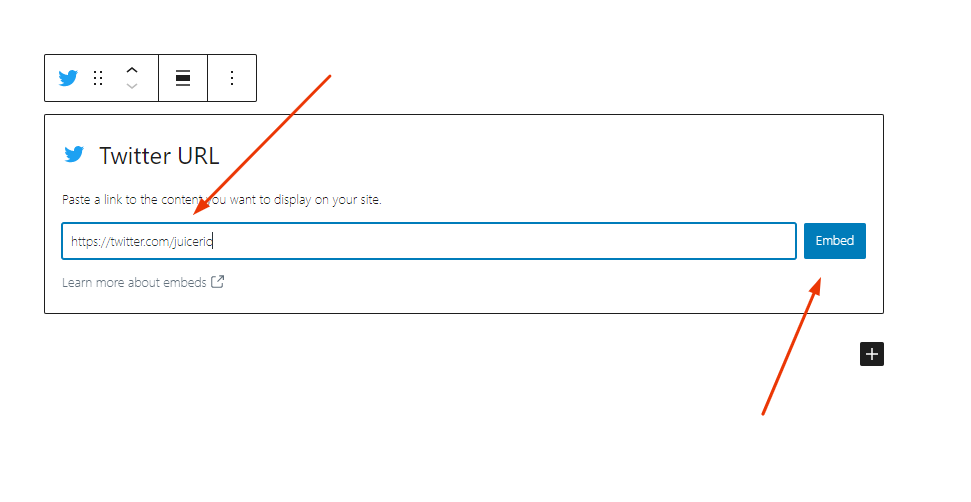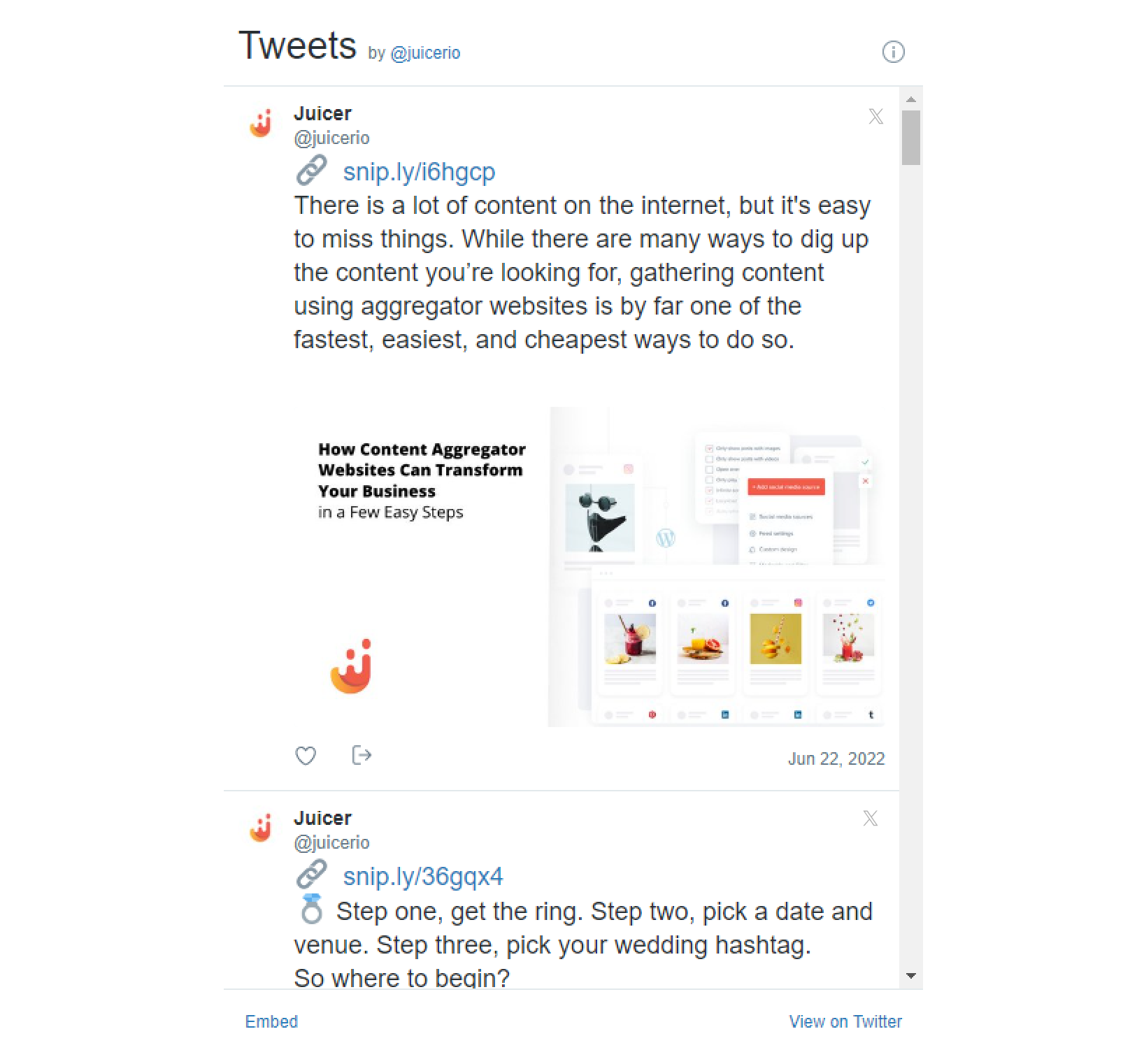To embed an X – Twitter feed on a website, you don’t always have to be a web designer. You can easily embed your posts on any WordPress, HTML, or other custom-built websites by going through these easy-to-follow guides that we share below.
There are many ways to embed an X – Twitter feed or widget on your website, but some options are certainly better and more practical than others. This article is going to walk you through the best and most efficient options to add an X – Twitter feed widget to any website.
Method 1: How to Embed directly from X – Twitter
You’re probably wondering, does X – Twitter have a widget I can just use, and how do I integrate X – Twitter into my website in the easiest way possible?
The answer is yes. X – Twitter published a few different embeddable widgets depending on what you want to display. Note the limitations.
Officially, you will find 2 types of embedded timelines from X – Twitter:
-
- Profile: Where you can showcase public posts (tweets) from any account.
-
- List: Where you can show public posts (tweets) from publicly visible lists.
Step 1: How do I get an X – Twitter embed code?
First, visit the X – Twitter embed code generator on their publish.twitter.com site to select your widget embed code.
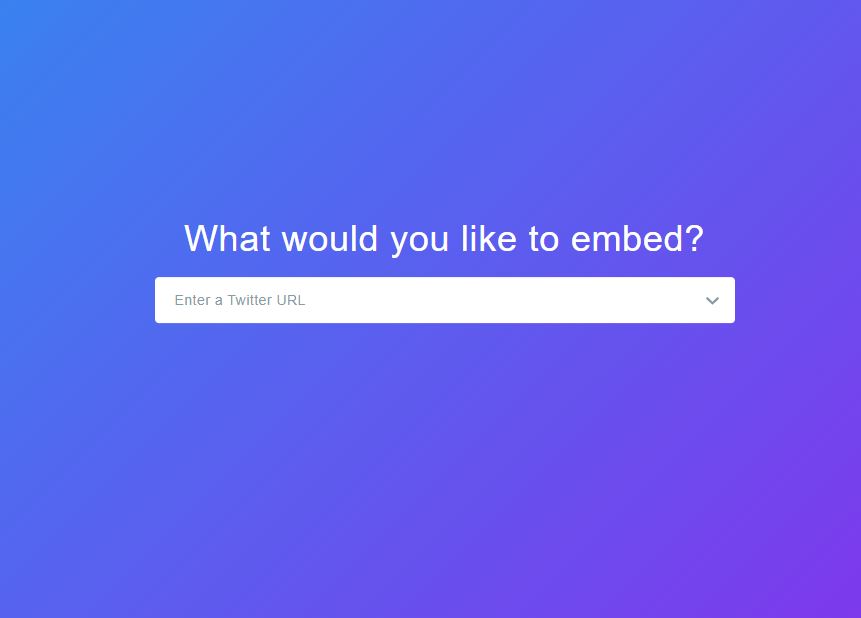
Step 2: Generate your X – Twitter feed
Once on the site, you can select your customized desired widget based on the examples provided in the drop downs. Say we want to add the hashtag #travel. You enter that into the white box, and X’s (Twitter’s) embed code generator will automatically populate.
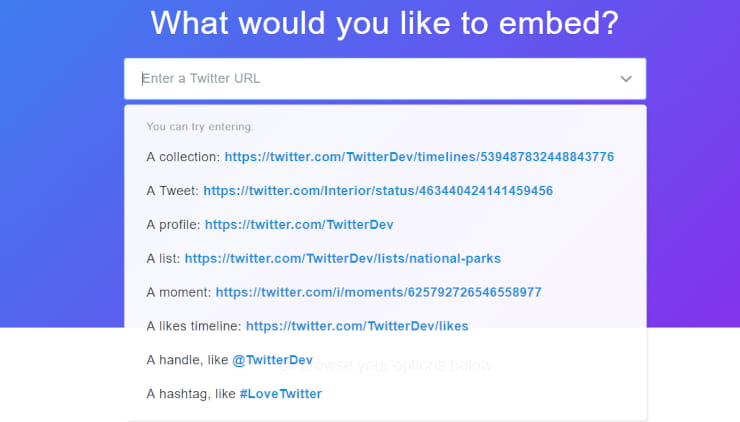
Step 3: Copy the code and add it to your website pages
Once you’re provided with the X – Twitter embed code, you can copy and paste this into your web pages.
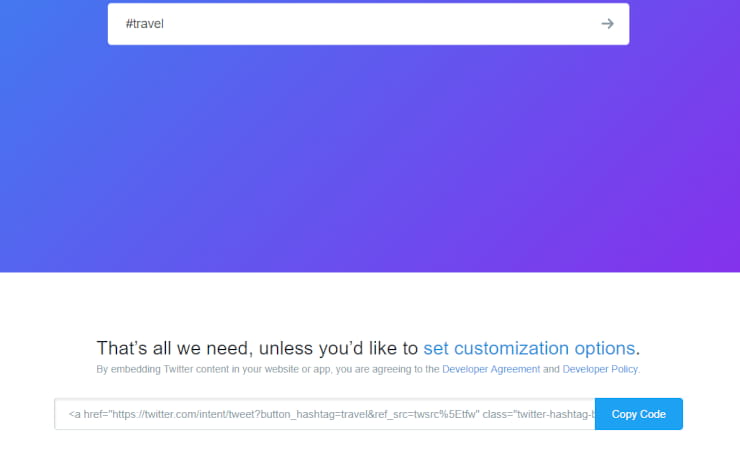
As you can see, adding an X – Twitter feed embed widget directly from X – Twitter is straightforward. But what if you want to add your account, multiple hashtags, and any user-generated posts from fans with one widget instead of multiple? This is where a social media aggregator like Juicer comes in.
Method 2: Juicer’s X – Twitter Aggregator
Using a solution like Juicer makes it super easy to add an X – Twitter feed to your website. While Juicer integrates with many different social media platforms, it can essentially serve as an X – Twitter widget to embed multiple X – Twitter hashtags, public posts, or accounts in one place. Let’s take a look at how easy it is to embed an X – Twitter live feed into your website using Juicer.
Note: Juicer does not currently support X (Twitter). If you’d like to see this source added, please email us at [email protected].
How to embed an X – Twitter feed on any website automatically (simple steps)
Step 1: Start by signing up for a premium Juicer plan
Step 2: Name your feed and connect your X – Twitter account.
Give your Juicer feed a name, and connect your X – Twitter account by clicking on the “X – Twitter” icon.
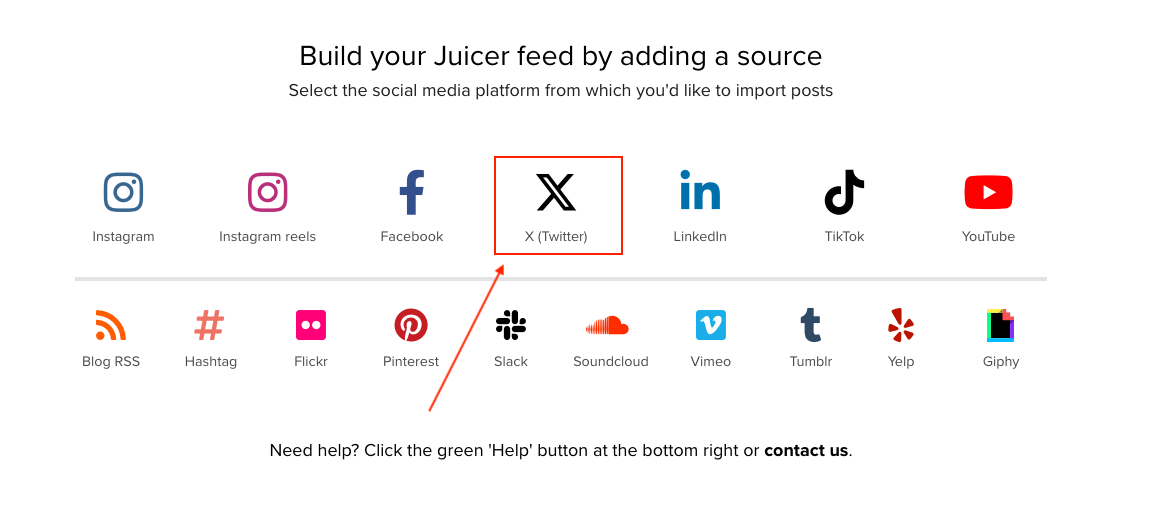
Step 3: Add the X – Twitter username
A new window will appear with “USERNAME” selected by default. Enter your X – Twitter username or handle, for instance, “@juicerio”. You can check the boxes below your name if you want to include reposts to the account and replies. Once you’re ready, hit the “create source” button
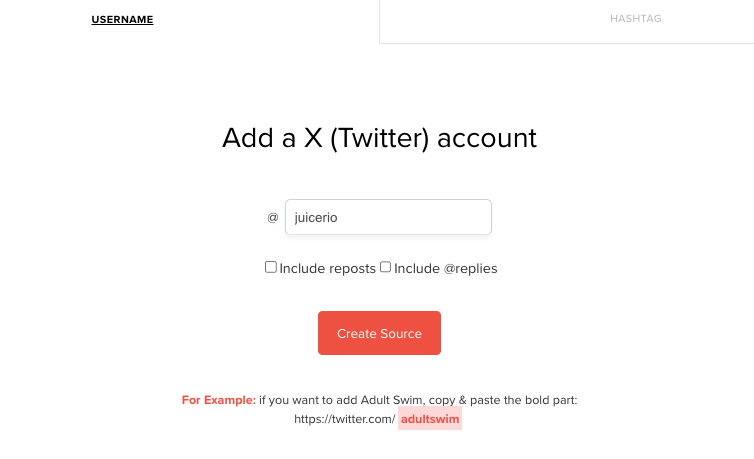
Step 4: Embed your X – Twitter feed
Go to your Juicer.io admin dashboard and click on the “Embed In Your Site” menu in the left sidebar.
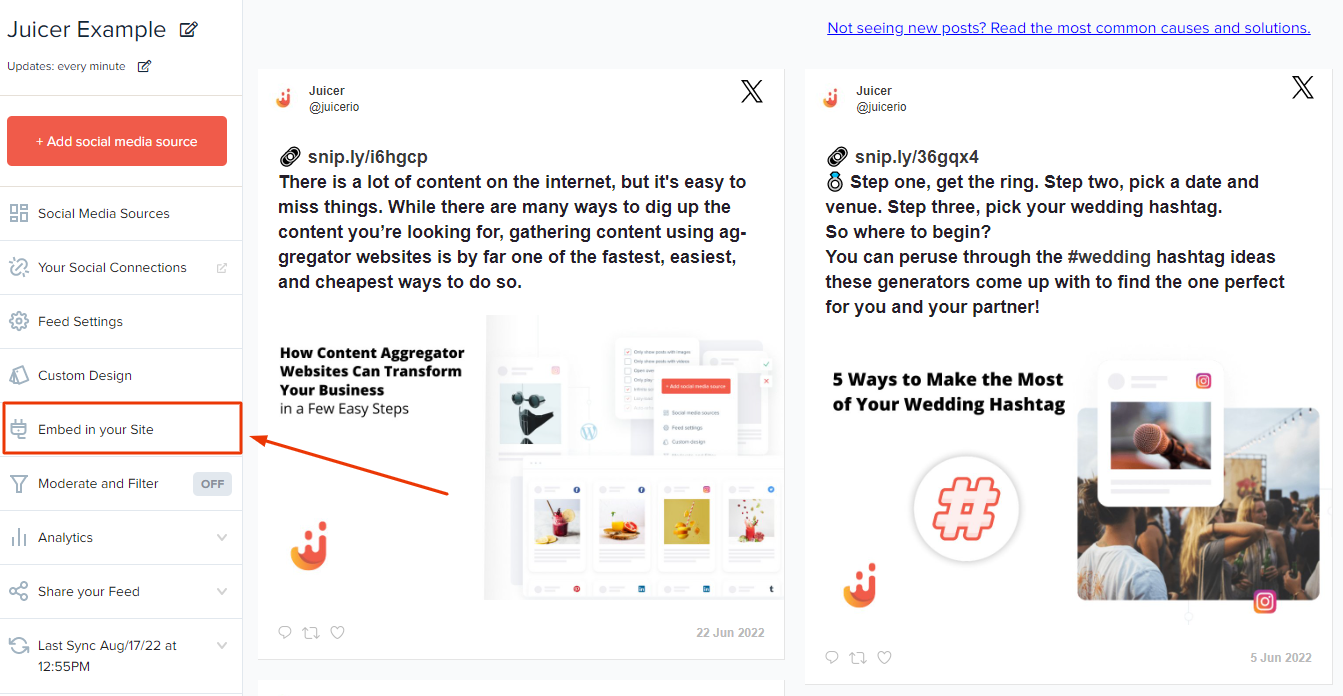
Step 5: Grab the embed code
You will see “Standard Website” is selected by default, with the embed code listed underneath. Copy/paste your embed code and enter it into the page where you want to display your feed on any HTML, PHP, Java, or another custom site. You can also embed Posts or an X – Twitter feed on Wix, Joomla, and Shopify using this code.
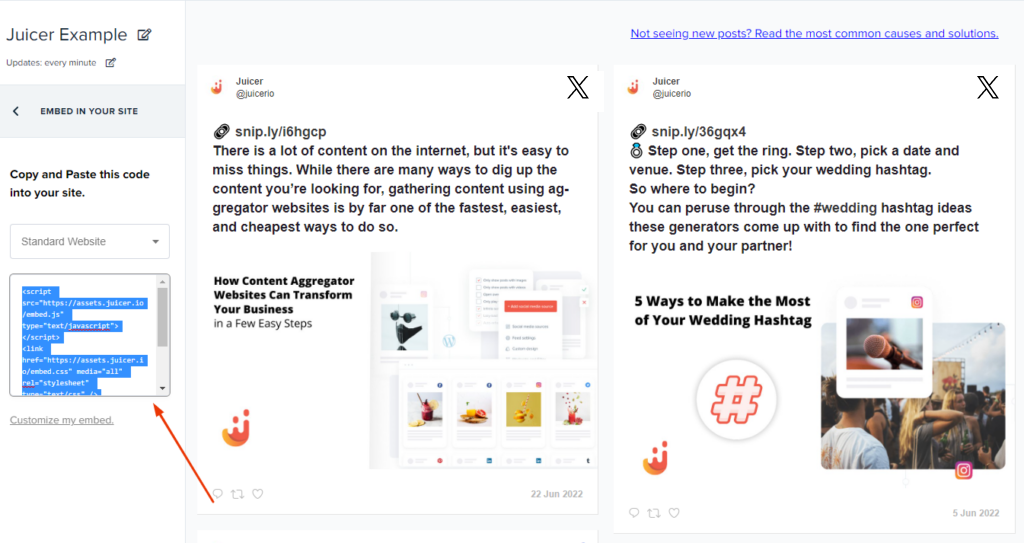
How to embed an X – Twitter hashtag feed to your website with Juicer.io
If you want to showcase content related to a specific hashtag (or multiple), you can use Juicer to do this, too. The steps are pretty similar to the ones outlined above.
Step 1: Sign up for a Juicer account/login if you already have one.
After signing up for a premium Juicer account, click on the X – Twitter icon to create your new feed.
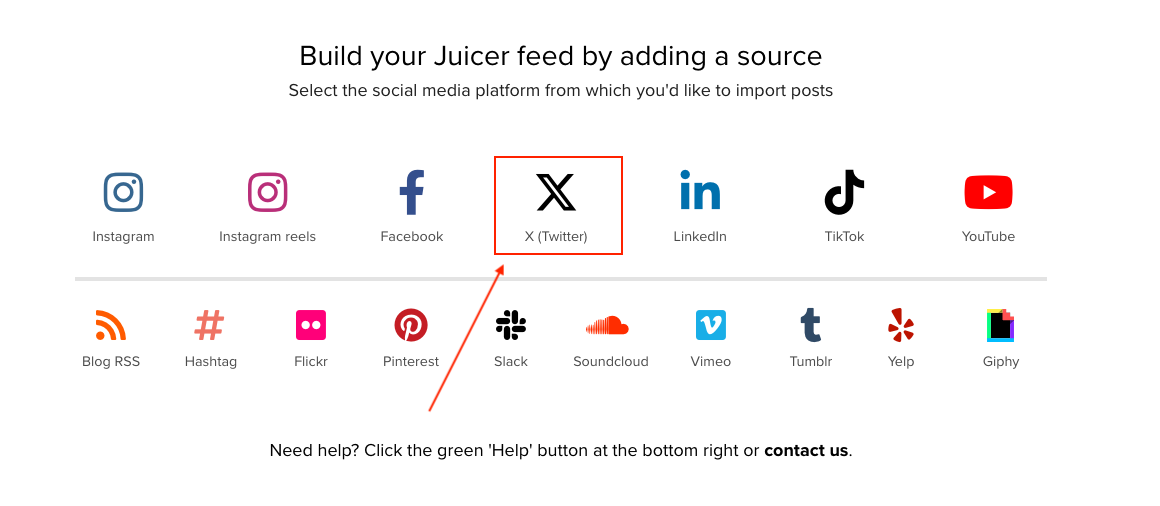
Step 2: Select a hashtag
On the new popup window, select the “Hashtag” option at the top right corner. Enter the hashtag for the content you want to showcase, then click “Create Source”.
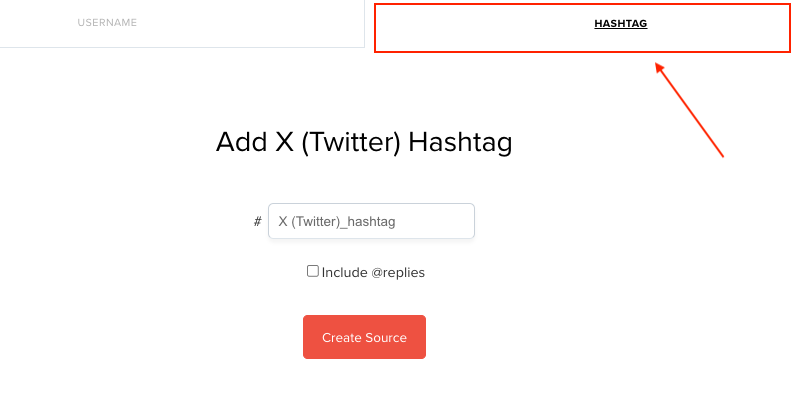
Step 3: Copy the code
Your feed will be populated within 30 seconds. Once it’s ready, click the “Embed in your site” option from the left sidebar and copy-paste the code to embed one or multiple hashtag feeds from X – Twitter. You can embed this dynamic widget on any custom website of your choice. It’s also possible to create as many hashtag feeds as you like.
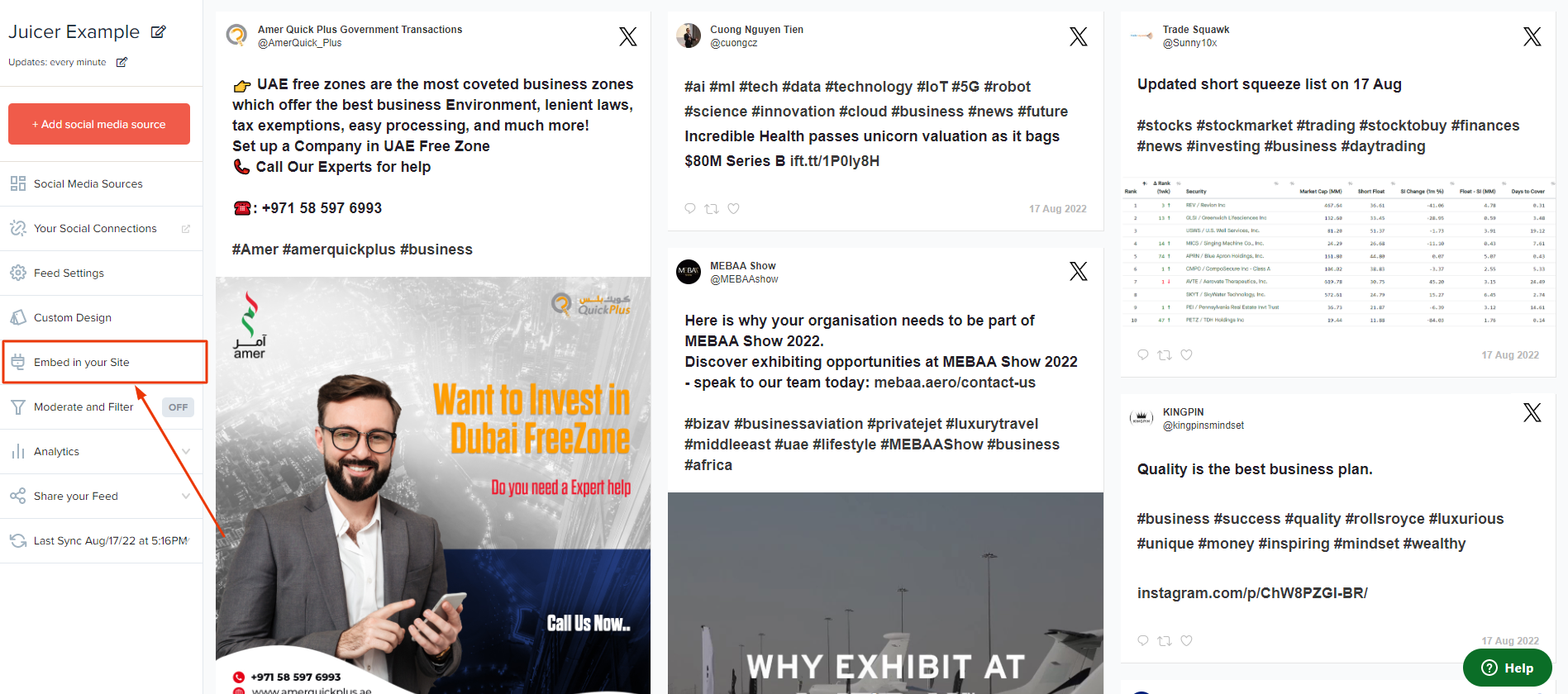
Method 3: How to add an X – Twitter feed to a WordPress website with the Juicer widget
If you are a WordPress user, it is very simple to add Posts (Tweets) to your website content. Most of the steps are the same as those listed above, but there are slight changes:
Step 1: Install Juicer’s X – Twitter embed WordPress widget on your website or blog
First, download and install the Juicer X – Twitter widget Plugin from the official WordPress plugin repository. You can simply search for “Juicer” to find the plugin.
Step 2: Log in to your Juicer account dashboard
After the plugin installation is complete, go to your Juicer dashboard and click on the “Embed in your site” option from the left sidebar menu.
Step 3: Click on “Embed in your site” in the menu located on the left of your Juicer.io dashboard
Important: Notice where it might say “Standard Site”, click that dropdown menu, and select “WordPress Site” instead.
Done! Now you can use the shortcode or PHP functions to add or embed any X – Twitter timeline or hashtag feed into your WordPress website. You can even create an X – Twitter social wall if you like.
Method 4: X – Twitter Embed on WordPress Website without a Plugin or 3rd Party Tool
If you would like to embed a single X – Twitter profile feed on your WordPress blog or business site without a 3rd party tool or WP plugin, it’s very simple.
Step 1: Got to edit mode in WP
Go to the editing mode of the page or post where you want the X – Twitter embed.
Step 2: Find X – Twitter
Search for the “X / Twitter” block in the editor.
Step 3: Grab the Post (Tweet) link
Now, if you want to add a single post (tweet), just copy and paste a link to the post (tweet) you want. If you want to embed a widget with recent posts (tweets), you’ll need to add your X – Twitter profile URL, then click the “Embed” button.
Step 4: Done!
Now if you go to preview, you will see the widget is added to your WordPress website. You can scroll down to see previous tweets.
Please note that you won’t be able to embed full X – Twitter hashtag feeds without a tool or plugin like Juicer.
Method 5: Embed X – Twitter in an iframe with Juicer
If you would like to showcase your X – Twitter feed within an iframe, Juicer supports this too. Follow the same steps from the Juicer integration guide at the beginning above, and at the “Standard website” drop-down menu step, select “iframe”.
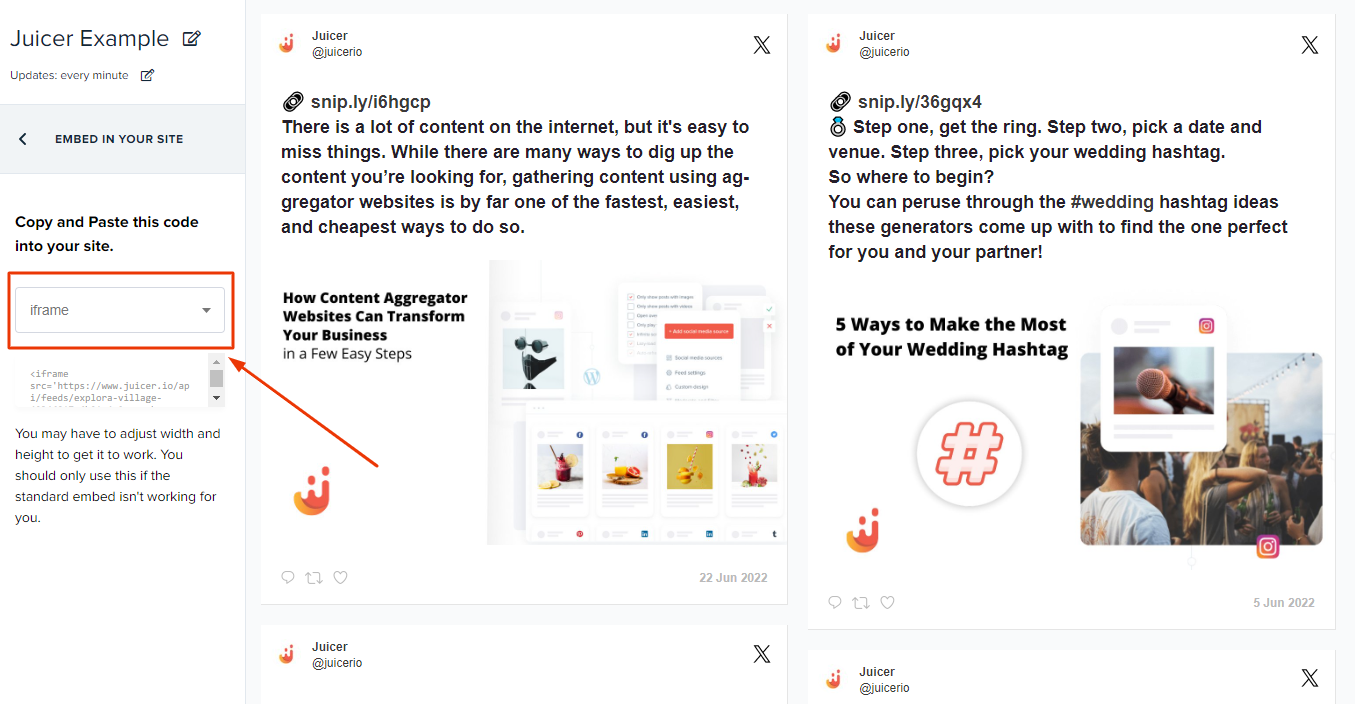
Please keep in mind you may need to edit the height and width of your content to ensure it looks fantastic. You should really only use this iframe option if the standard embed isn’t working for you.
Juicer’s Additional Benefits
Juicer.io is one of the top plugins on the market for managing X – Twitter embeds. The tool is packed full of useful features to ensure you can make the most of your social media feeds. Here are just some of the benefits worth exploring:
-
- A simple X – Twitter hashtag widget: Easily gather your social media content by @username or #hashtag to display any content.
-
- Complete control: Set up rules & filters to automatically eliminate unwanted content and duplicate posts.
-
- Optimize your posts: Access convenient permalinks to each of your social media posts optimized for SEO.
-
- Customization: Juicer includes responsive grid functionality for dynamic layouts and customization on any site.
-
- Infinite scroll: load more content simply by scrolling … and scrolling … and scrolling.
-
- Manage your content: Choose to auto-approve all your user-generated content or set up auto-moderation filters.
-
- Custom CSS: Style it to fit your brand or site.
-
- Analytics: Find out who uses your WordPress social feed and how they interact with your content to boost your business results.
-
- Versatility: Juicer also gives you access to more than 15 more sources. Add all of your favorite social media channels into one social media feed.
-
- Automation: Automatically curates any new content every 24 hours, hourly, or 15 minutes, depending upon your plan.
Examples of Juicer.io X – Twitter Feeds on Websites
Looking for some proof? Juicer is the top choice of more than 60,000 users. We have worked with really cool brands like OMag, Golden Globes, Princeton, McDonald’s, and even Bon Jovi. Check out some examples of embedded X – Twitter feeds below.
Create a Geographical page like #DerbyGBR
These days, it’s not just companies and service providers who need to grab the attention of followers. Government groups responsible for generating tourism revenue are becoming increasingly active on social media. X – Twitter, in particular, is a great place to keep potential visitors and local community members up-to-date on the latest happenings in any location.
Destination Derby or #DerbyGBR is a geographical website committed to showcasing all of the latest exciting news and updates to the city of Derby in the UK.
In the “Support” section of the website, Derby uses its “social wall” to curate all of the most interesting content about Derby County in one convenient place. The site lists everything from user-generated content about Derby to new developments.
Example: DESTINATION DERBY
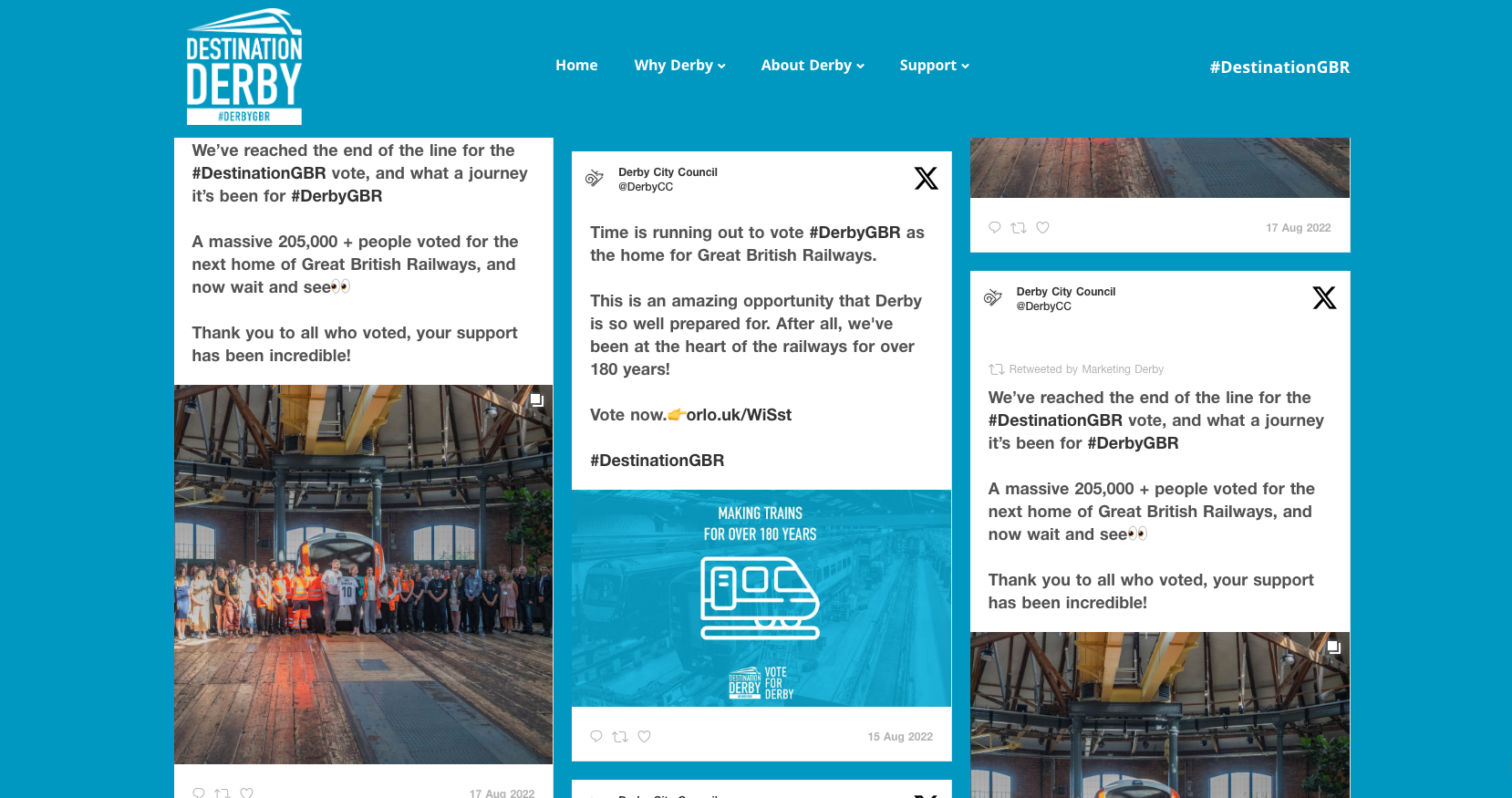
Get People Excited about Banking like Old Missouri Bank
Many of the top financial groups and banks are turning to social media as a way of generating interest among younger savers. Banking is becoming an increasingly digital process with the rise of mobile apps and online banking. A bank with a strong online presence has an excellent opportunity to connect with a much wider audience.
The Old Missouri Bank shows its followers it’s up-to-date with the latest innovations through an engaging social wall. The “OMB on Social” page isn’t just a place to showcase recent news announcements; it’s also a great way for the company to demonstrate its thought leadership.
The company lists recent guides and articles created by the team, as well as introduces users to members of staff. This helps to give the banking institution a more human appearance and strengthens the connection with its target audience.
Example: Old Missouri Bank
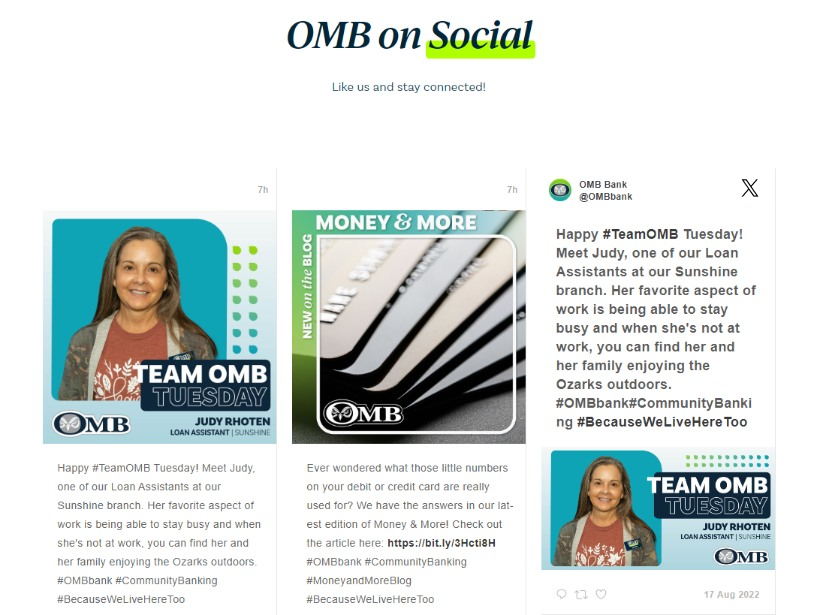
Become a thought leader like Layer Cake Digital
Digital marketing companies often take advantage of as many social media channels as possible to both connect with their audience and demonstrate their skills. Layer Cake Digital is no exception. This modern and future-focused business has a dedicated social wall where it showcases content from both X – Twitter and LinkedIn.
On the “X – Twitter” tab, users can find everything from recent announcements and news related to the digital marketing landscape. The company constantly updates its feed with inspirational quotes, valuable guidance, and links to its thought-leadership articles.
This feed is an excellent way for Layer Cake Digital to set itself apart from the competition and keep users engaged.
Example: Layer Cake Digital
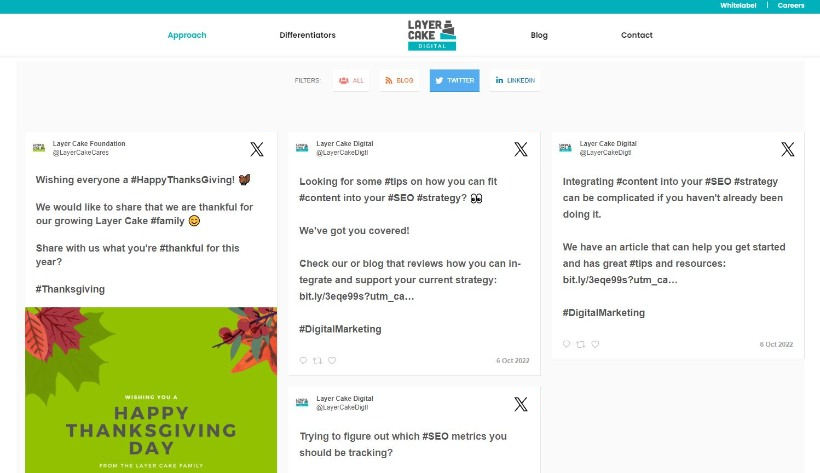
How Can Your Website Benefit from Custom X – Twitter Widgets?
You spend a lot of time posting, engaging, and building a successful X – Twitter following. Wouldn’t it be nice if everyone you needed to communicate with were on X – Twitter? Unfortunately, that’s not the case; many people have yet to discover your X – Twitter timeline and the exciting content you share. So, how can you maximize your efforts without creating more work?

Get more miles out of your X – Twitter efforts with an embedded X – Twitter widget on your website!
X – Twitter widgets allow you to embed an X – Twitter timeline widget that showcases all your X – Twitter posts right on your website. People can browse your web pages and get a sneak peek into your X – Twitter chatter without having to leave your site. When you embed X – Twitter on your business site, you’re not only improving session time but also turning visitors into potential X – Twitter followers.
Juicer is an excellent tool for embedding X – Twitter content into your website – but it’s not limited to X – Twitter alone. Juicer allows you to aggregate more than one social media source. Many of our clients include social media content from 3+ sources in addition to X – Twitter. Juicer integrates with over 15 different social platforms, giving you plenty of options to choose from.
As you can see, using an X – Twitter widget to embed an X – Twitter timeline on your website doesn’t have to be complicated or expensive. By following our step-by-step instructions, you can have a beautiful X – Twitter feed displayed on your website within minutes.
You can also encourage your audience with a badge or banner which says “Embed This Tweet” to get your useful content spread by users who have website themselves.
Okay, that’s enough from us, what are you waiting for? Embed your custom X – Twitter feed on your website today!
Frequently Asked Questions
Have questions? We are here to help.
How do I embed a Twitter feed on WordPress?
To embed a Twitter feed on WordPress you can either use Juicer’s WordPress Plugin or use this guide that covers various methods on how to embed Twitter onto your WordPress website.
How do I embed a Twitter feed on WebFlow?
To embed a Twitter feed on WebFlow you can either use Twitter’s embed code (limited) or you can use Juicer.io, which makes the set-up super easy. For more information you can refer to this guide that covers various methods on how to embed Twitter onto your WebFlow website.